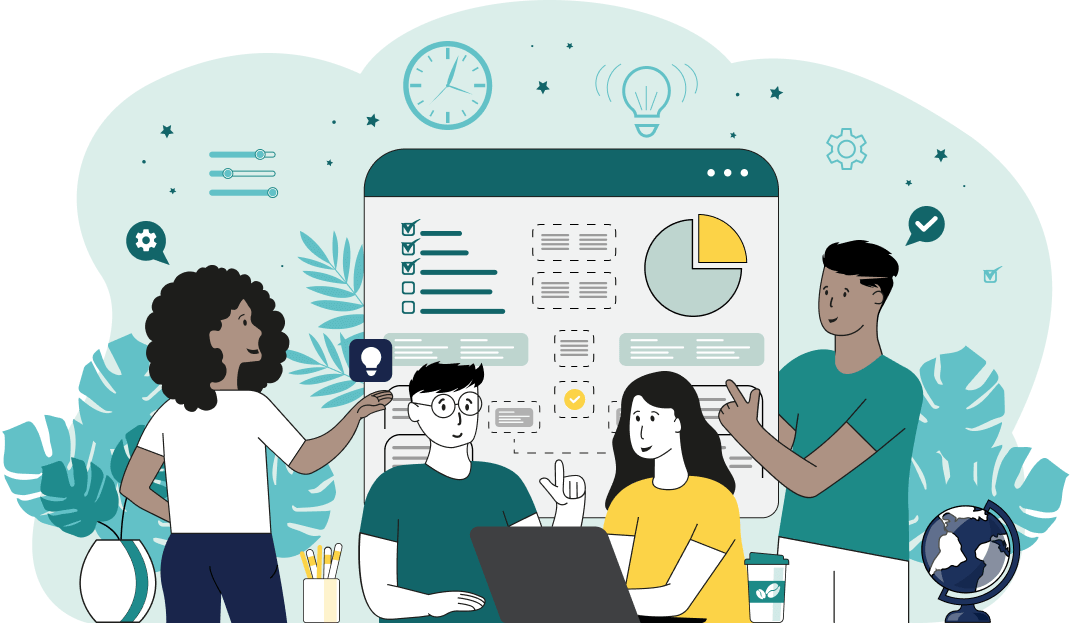World's simplest browser-based utility for adding random words to text. Load your text in the input form on the left, enter the words you want to randomly add in the options, and you'll instantly get new text with the specified words added in random positions in the output area. Powerful, free, and fast. Created by developers from team Browserling.
World's simplest browser-based utility for adding random words to text. Load your text in the input form on the left, enter the words you want to randomly add in the options, and you'll instantly get new text with the specified words added in random positions in the output area. Powerful, free, and fast. Created by developers from team Browserling.
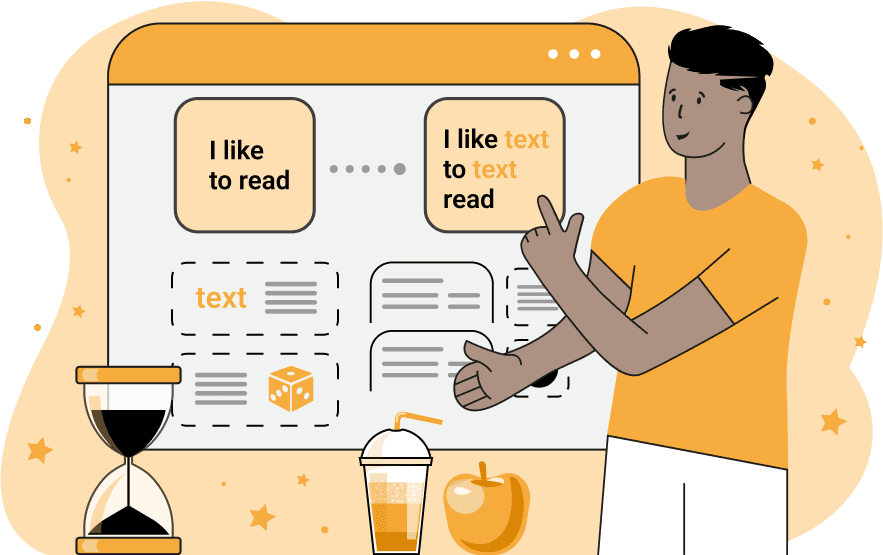
With this online tool, you can insert random words in random positions in the given text. In the options, there's a multi-line field where you can enter as many words as you like (one by one in a vertical list). These words will then be randomly scattered throughout the text as many times as you need. There's another option that lets you enter how many words should be inserted. As the words are always randomly picked from the list, the same word can be inserted multiple times. For example, if you have the text "Today is a sunny day", and your word list is "cat" and "bat", and the count is 3, then one of the words will be repeated and you may get the output "Today cat bat is a sunny day bat". Besides just words, you can also enter letters, symbols, emojis, and even longer phrases. When the words are inserted in the text, they will appear in the original case as you entered them in the multi-line option. If you activate the "Use the Sentence Case" option, then the proper case will be used – if a word falls at the beginning of a sentence, then its first letter will be capitalized otherwise, it will be inserted as a lowercase word. If you want each word specified in the options to be used in the text exactly once, then turn off the option "Allow Repeated Words". Additionally, you can select the insertion position where to add the random words – the words can be added at the beginning of a sentence, in the middle of a sentence, and at the end of a sentence. When the words are inserted into the text, two or more words can be added one after another in the same spot. If you want only one word to be inserted only in one spot (between, before, or after existing words of the text), turn off the "Allow Consecutive Words" option. Textabulous!
With this online tool, you can insert random words in random positions in the given text. In the options, there's a multi-line field where you can enter as many words as you like (one by one in a vertical list). These words will then be randomly scattered throughout the text as many times as you need. There's another option that lets you enter how many words should be inserted. As the words are always randomly picked from the list, the same word can be inserted multiple times. For example, if you have the text "Today is a sunny day", and your word list is "cat" and "bat", and the count is 3, then one of the words will be repeated and you may get the output "Today cat bat is a sunny day bat". Besides just words, you can also enter letters, symbols, emojis, and even longer phrases. When the words are inserted in the text, they will appear in the original case as you entered them in the multi-line option. If you activate the "Use the Sentence Case" option, then the proper case will be used – if a word falls at the beginning of a sentence, then its first letter will be capitalized otherwise, it will be inserted as a lowercase word. If you want each word specified in the options to be used in the text exactly once, then turn off the option "Allow Repeated Words". Additionally, you can select the insertion position where to add the random words – the words can be added at the beginning of a sentence, in the middle of a sentence, and at the end of a sentence. When the words are inserted into the text, two or more words can be added one after another in the same spot. If you want only one word to be inserted only in one spot (between, before, or after existing words of the text), turn off the "Allow Consecutive Words" option. Textabulous!
In this example, we load a quote by Rumi as the input. To watermark the quote by inserting the same word "@rumi" three times in three random text positions. Additionally, the option "Allow Consecutive Words" is turned off, which means that when multiple copies of "@rumi" are inserted in the text, they will never appear together one after another.
In this example, we decided to play a prank on our teacher and we messed up her text notes for today's lesson. We loaded the scientific text she had prepared into the input and randomly added the funny words "donkey", "peas", and "clown" to it. We allowed the words to appear at the beginning and middle of sentences and we made them match the case of the sentence.
In this example, we chaotically add emojis to a joke. We enter four different emoticons into the word box in the options and randomly select them six times. We also turn off the options for inserting the symbols at the beginning and end of a sentence. This way the emoticons get added only inside a sentence.
In this example, we add random notes to text about music. In the options, we enter seven letters A, B, C, D, E, F, and G, which define the seven pitch classes in music and scatter them randomly between the words. As the program is completely random, some notes may be randomly selected several times and some notes may not be used at all.
In this example, we load a multi-line text as the input and randomly add five digits from 1 to 5 before each text line. We specify the digits in the options as a vertical list and select the "Beginning of a Sentence" mode for placing them. To make sure the digits don't repeat, we deactivate the "Allow Repeated Words" mode, and to make sure that no more than one random digit is placed at the beginning of each line, we deactivate the "Allow Consecutive Words" mode.
In this example, we simulate data corruption in text and add errors to a sentence using random punctuation characters. We type 10 random punctuation characters that come to our mind in a vertical column in the options and then randomly insert 8 of them into the text.
In this example, we're demonstrating an unusual use case of our tool. In the words list, we enter one space, two spaces, three spaces, four spaces, and five spaces. Each of these entries is considered to be a separate word as they appear on a new line. Then, we randomly insert these spaces between the words, creating random text spacing.
You can pass input to this tool via ?input query argument and it will automatically compute output. Here's how to type it in your browser's address bar. Click to try!
Find Levenstein distance of two text fragments.
Create a list of all words in text.
Lemmatize all words in text.
Apply stemming to all words in text.
Add color to punctuation symbols in text.
Add color to letters in text.
Add color to words in text.
Add color to sentences in text.
Add color to paragraphs in text.
Add slight perturbations to the given text.
Mess up characters in your text.
Generate text using random words.
Generate lorem ipsum placeholder text.
Generate a crossword puzzle from the given words.
Convert English text to Braille writing system.
Convert Braille symbols to English text.
Convert text characters to their corresponding code points.
Convert numeric character code points to text.
Convert CSV data to plain text columns.
Convert plain text columns to a CSV file.
Create a list of all 3-grams.
Encode the entire text to a single number.
Decode text that was encoded as a number back to text.
Divide text into chunks of certain size.
Apply formatting and modification functions to text.
Count the number of punctuation marks and other sybmols in text.
Count the number of letters in text.
Count the number of sentences in text.
Count the number of paragraphs in text.
Apply text transformation rules to any text.
Analyze text for interesting patterns.
Add accent marks to text letters.
Add a counter before every letter in text.
Add a counter before every word in text.
Add a counter before every sentence in text.
Add a counter before every paragraph in text.
Interleave the letters or words of the given text fragments.
Mess up the spacing between letters in any text.
Extract all emails from text.
Extract all URLs from text.
Extract all numbers from text.
Extract all countries from text.
Extract all cities from text.
Convert text to punycode.
Convert punycode to text.
Encode text to Baudot encoding.
Decode Baudot-encoded text.
Encode text to base32 encoding.
Decode base32-encoded text.
Encode text to base45 encoding.
Decode base45-encoded text.
Encode text to base58 encoding.
Decode base58-encoded text.
Encode text to Ascii85 encoding.
Decode Ascii85-encoded text.
Encode text to base65536 encoding.
Decode base65536-encoded text.
Encode text to nettext encoding.
Decode nettext-encoded text.
Convert written text into natural sounding voice.
Convert a voice recording to text.
Encode text to UTF8 encoding.
Decode UTF8-encoded text.
Encode text to UTF16 encoding.
Decode UTF8-encoded text.
Encode text to UTF32 encoding.
Decode UTF32-encoded text.
Encode text to IDN.
Decode IDN-encoded text.
Convert text to Unix-to-Unix encoding.
Decode Unix-to-Unix-encoded text.
Convert text to Xxencoding.
Decode Xxencoded text.
Encode text to QP encoding.
Decode QP-encoded text.
Remove all HTML tags from Text.
Remove all XML tags from Text.
Remove new line symbols from the end of each text line.
Find the difference between two text fragments.
Generate various text typos.
Generate a mirror reflection of text.
Cut out a piece of text.
Grep text for regular expression matches.
Extract first symbols, words, or lines from text.
Extract last symbols, words, or lines from text
Return the first letter of each word in text.
Make every paragraph to be two paragraphs in the given text.
Create an image from all words in text.
Create a circle from all letters in text.
Create a spiral from all letters in text.
Create a circle from all words in text.
Create a matrix of any dimensions from letters in text.
Create a matrix of any dimensions from words in text.
Create a spiral from all words in text.
Split the input text into syllables.
Write any text on an LCD display (with LCD font).
Convert text to 2-dimensional drawing.
Convert text to 3-dimensional drawing.
Create a horizontally or vertically scrolling text.
Create a GIF animation of a text message.
Create a GIF animation that slowly reveals a text message.
Decode text using the wrong encoding and create garbled text.
Try to find original text from garbled mojibaked text.
Make text harder to read.
Generate the entire alphabet from a to z.
Print the alphabet in random order.
Delete swear words from text.
Edit text in a neat browser-based editor.
Subscribe to our updates. We'll let you know when we release new tools, features, and organize online workshops.
Enter your email here
We're Browserling — a friendly and fun cross-browser testing company powered by alien technology. At Browserling we love to make people's lives easier, so we created this collection of online text tools. Our tools are focused on getting things done and as soon as you load your text in the input of any of our tools, you'll instantly get the result. Behind the scenes, our online text tools are actually powered by our web developer tools that we created over the last couple of years. Check them out!