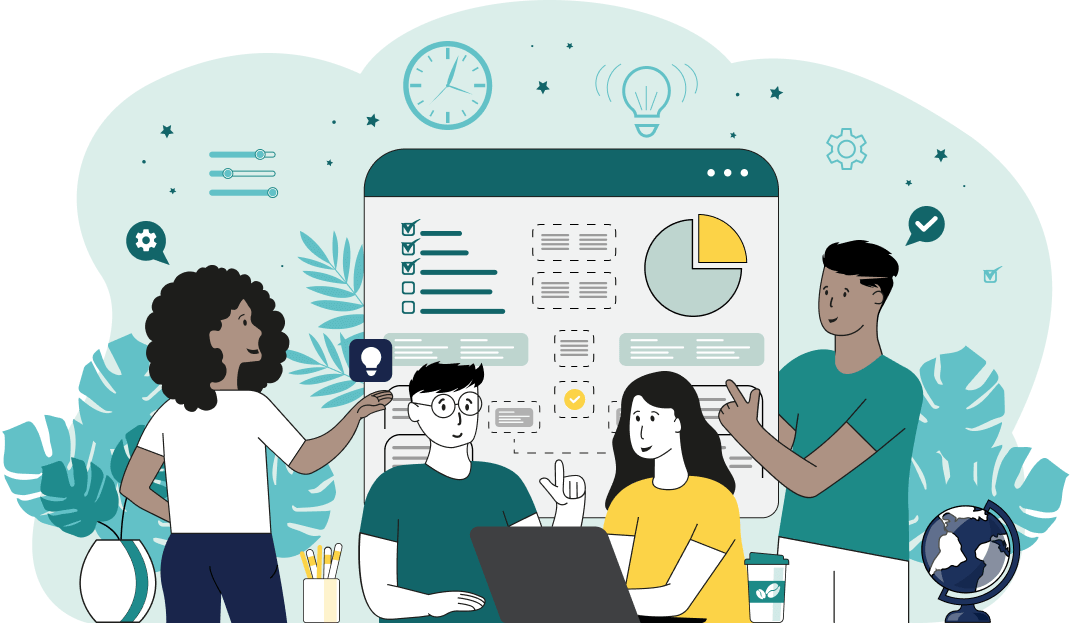World's simplest browser-based utility for sorting symbols in text. Load your text in the input form on the left, select the sorting order in the options, and you'll instantly get all the symbols sorted alphabetically in the output area. Powerful, free, and fast. Load text – get sorted symbols. Created by developers from team Browserling.
World's simplest browser-based utility for sorting symbols in text. Load your text in the input form on the left, select the sorting order in the options, and you'll instantly get all the symbols sorted alphabetically in the output area. Powerful, free, and fast. Load text – get sorted symbols. Created by developers from team Browserling.
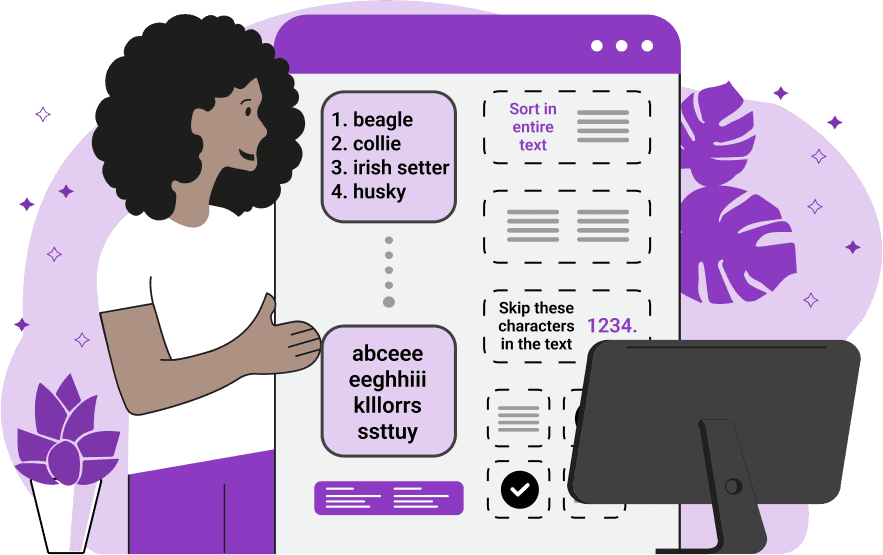
With this online tool, you can quickly and easily sort the symbols in the given text. The program works with any text and the symbols can be regular letters, digits and numbers, punctuation marks, and any other characters that are used in writing. By default, the program rearranges all symbols in increasing order, which is based on the symbol positions in the ASCII table. The ASCII table has split the symbols into multiple groups – first are the most popular punctuation marks (such as "!"#$%&'()*+,-./"), then all digits ("0123456789"), then other less popular punctuation marks (such as ":;<=>?@"), then all capital letters ("ABCDEFGHIJKLMNOPQRSTUVWXYZ"), then all lowercase letters ("abcdefghijklmnopqrstuvwxyz"), and then, other miscellaneous characters (such as "¡¢£¤¥¦§¨©ª"). To change the order of symbols in the output list to reverse, you can switch to the "decreasing" mode in the options. If you want the uppercase letters to be considered equal to the lowercase letters so that they are sorted together, then you can switch to the "Case Insensitive Sort" or "Make Symbols Lowercase" mode. In the first mode, the utility considers uppercase letters equal to lowercase ones, but at the same time preserves their original case on the output. For example, the text "Ships" will get sorted as "hipSs" ("S" and "s" are sorted together). The second mode turns all capital characters into lowercase characters before sorting and there's no longer distinction between both character classes. For example, the same text "Ships" will get sorted as "hipss" ("S" got converted to lowercase and now there are two "s" letters). If you don't want to have some of the text symbols in the sorted list, then you can specify them in the "Skip These Characters" option. Characters that are often entered in this option are punctuation characters such as a dot, a comma, or a quote. There is also an option that allows you to remove repeated symbols from the text and it's called "Delete Duplicate Symbols". By activating it, you'll get only one copy of each character in the sorted list. Finally, you can choose which part of the text to perform the sorting. You can sort all characters in the entire input text. Then you can sort all characters in each separate paragraph (a paragraph is a fragment of text that's separated from another fragment by an empty line from above and below). Then you can sort all characters in each individual sentence. Or you can sort all characters on each separate line of text. If you want to sort letters in individual words and preserve the text structure, then you can use our Sort Letters in Words tool. Textabulous!
With this online tool, you can quickly and easily sort the symbols in the given text. The program works with any text and the symbols can be regular letters, digits and numbers, punctuation marks, and any other characters that are used in writing. By default, the program rearranges all symbols in increasing order, which is based on the symbol positions in the ASCII table. The ASCII table has split the symbols into multiple groups – first are the most popular punctuation marks (such as "!"#$%&'()*+,-./"), then all digits ("0123456789"), then other less popular punctuation marks (such as ":;<=>?@"), then all capital letters ("ABCDEFGHIJKLMNOPQRSTUVWXYZ"), then all lowercase letters ("abcdefghijklmnopqrstuvwxyz"), and then, other miscellaneous characters (such as "¡¢£¤¥¦§¨©ª"). To change the order of symbols in the output list to reverse, you can switch to the "decreasing" mode in the options. If you want the uppercase letters to be considered equal to the lowercase letters so that they are sorted together, then you can switch to the "Case Insensitive Sort" or "Make Symbols Lowercase" mode. In the first mode, the utility considers uppercase letters equal to lowercase ones, but at the same time preserves their original case on the output. For example, the text "Ships" will get sorted as "hipSs" ("S" and "s" are sorted together). The second mode turns all capital characters into lowercase characters before sorting and there's no longer distinction between both character classes. For example, the same text "Ships" will get sorted as "hipss" ("S" got converted to lowercase and now there are two "s" letters). If you don't want to have some of the text symbols in the sorted list, then you can specify them in the "Skip These Characters" option. Characters that are often entered in this option are punctuation characters such as a dot, a comma, or a quote. There is also an option that allows you to remove repeated symbols from the text and it's called "Delete Duplicate Symbols". By activating it, you'll get only one copy of each character in the sorted list. Finally, you can choose which part of the text to perform the sorting. You can sort all characters in the entire input text. Then you can sort all characters in each separate paragraph (a paragraph is a fragment of text that's separated from another fragment by an empty line from above and below). Then you can sort all characters in each individual sentence. Or you can sort all characters on each separate line of text. If you want to sort letters in individual words and preserve the text structure, then you can use our Sort Letters in Words tool. Textabulous!
This example sorts all the characters in the text in ascending alphabetical order. It ignores the case of letters and prints the uppercase and lowercase letters together because the "Case Insensitive Sort" mode is selected. Also, as the text contains the "=" symbol, it's placed at the beginning of the sorted text because it's not a letter.
In this example, we create a puzzle for guessing famous landmarks. To do this, we enter a list of famous places as the input, then we select the mode for sorting characters on individual text lines, and then we sort the characters in descending order. We use the case-sensitive sorting mode to sort uppercase and lowercase letters separately. Additionally, to clean up the output list, we enter the numbers and a dot in the ignore option so that these symbols weren't present in the scrambled words.
In this example, we find the character set that is used in each sentence of the text. We switch to the "Sort Symbols In Sentences" and also activate the "Delete Duplicate Symbols" option to get only the unique characters in the output. We also ignore commas and full stops, convert all characters to lowercase, and print them in increasing alphabetical order.
You can pass input to this tool via ?input query argument and it will automatically compute output. Here's how to type it in your browser's address bar. Click to try!
Find Levenstein distance of two text fragments.
Create a list of all words in text.
Lemmatize all words in text.
Apply stemming to all words in text.
Add color to punctuation symbols in text.
Add color to letters in text.
Add color to words in text.
Add color to sentences in text.
Add color to paragraphs in text.
Add slight perturbations to the given text.
Mess up characters in your text.
Generate text using random words.
Generate lorem ipsum placeholder text.
Generate a crossword puzzle from the given words.
Convert English text to Braille writing system.
Convert Braille symbols to English text.
Convert text characters to their corresponding code points.
Convert numeric character code points to text.
Convert CSV data to plain text columns.
Convert plain text columns to a CSV file.
Create a list of all 3-grams.
Encode the entire text to a single number.
Decode text that was encoded as a number back to text.
Divide text into chunks of certain size.
Apply formatting and modification functions to text.
Count the number of punctuation marks and other sybmols in text.
Count the number of letters in text.
Count the number of sentences in text.
Count the number of paragraphs in text.
Apply text transformation rules to any text.
Analyze text for interesting patterns.
Add accent marks to text letters.
Add a counter before every letter in text.
Add a counter before every word in text.
Add a counter before every sentence in text.
Add a counter before every paragraph in text.
Interleave the letters or words of the given text fragments.
Mess up the spacing between letters in any text.
Extract all emails from text.
Extract all URLs from text.
Extract all numbers from text.
Extract all countries from text.
Extract all cities from text.
Convert text to punycode.
Convert punycode to text.
Encode text to Baudot encoding.
Decode Baudot-encoded text.
Encode text to base32 encoding.
Decode base32-encoded text.
Encode text to base45 encoding.
Decode base45-encoded text.
Encode text to base58 encoding.
Decode base58-encoded text.
Encode text to Ascii85 encoding.
Decode Ascii85-encoded text.
Encode text to base65536 encoding.
Decode base65536-encoded text.
Encode text to nettext encoding.
Decode nettext-encoded text.
Convert written text into natural sounding voice.
Convert a voice recording to text.
Encode text to UTF8 encoding.
Decode UTF8-encoded text.
Encode text to UTF16 encoding.
Decode UTF8-encoded text.
Encode text to UTF32 encoding.
Decode UTF32-encoded text.
Encode text to IDN.
Decode IDN-encoded text.
Convert text to Unix-to-Unix encoding.
Decode Unix-to-Unix-encoded text.
Convert text to Xxencoding.
Decode Xxencoded text.
Encode text to QP encoding.
Decode QP-encoded text.
Remove all HTML tags from Text.
Remove all XML tags from Text.
Remove new line symbols from the end of each text line.
Find the difference between two text fragments.
Generate various text typos.
Generate a mirror reflection of text.
Cut out a piece of text.
Grep text for regular expression matches.
Extract first symbols, words, or lines from text.
Extract last symbols, words, or lines from text
Return the first letter of each word in text.
Make every paragraph to be two paragraphs in the given text.
Create an image from all words in text.
Create a circle from all letters in text.
Create a spiral from all letters in text.
Create a circle from all words in text.
Create a matrix of any dimensions from letters in text.
Create a matrix of any dimensions from words in text.
Create a spiral from all words in text.
Split the input text into syllables.
Write any text on an LCD display (with LCD font).
Convert text to 2-dimensional drawing.
Convert text to 3-dimensional drawing.
Create a horizontally or vertically scrolling text.
Create a GIF animation of a text message.
Create a GIF animation that slowly reveals a text message.
Decode text using the wrong encoding and create garbled text.
Try to find original text from garbled mojibaked text.
Make text harder to read.
Generate the entire alphabet from a to z.
Print the alphabet in random order.
Delete swear words from text.
Edit text in a neat browser-based editor.
Subscribe to our updates. We'll let you know when we release new tools, features, and organize online workshops.
Enter your email here
We're Browserling — a friendly and fun cross-browser testing company powered by alien technology. At Browserling we love to make people's lives easier, so we created this collection of online text tools. Our tools are focused on getting things done and as soon as you load your text in the input of any of our tools, you'll instantly get the result. Behind the scenes, our online text tools are actually powered by our web developer tools that we created over the last couple of years. Check them out!