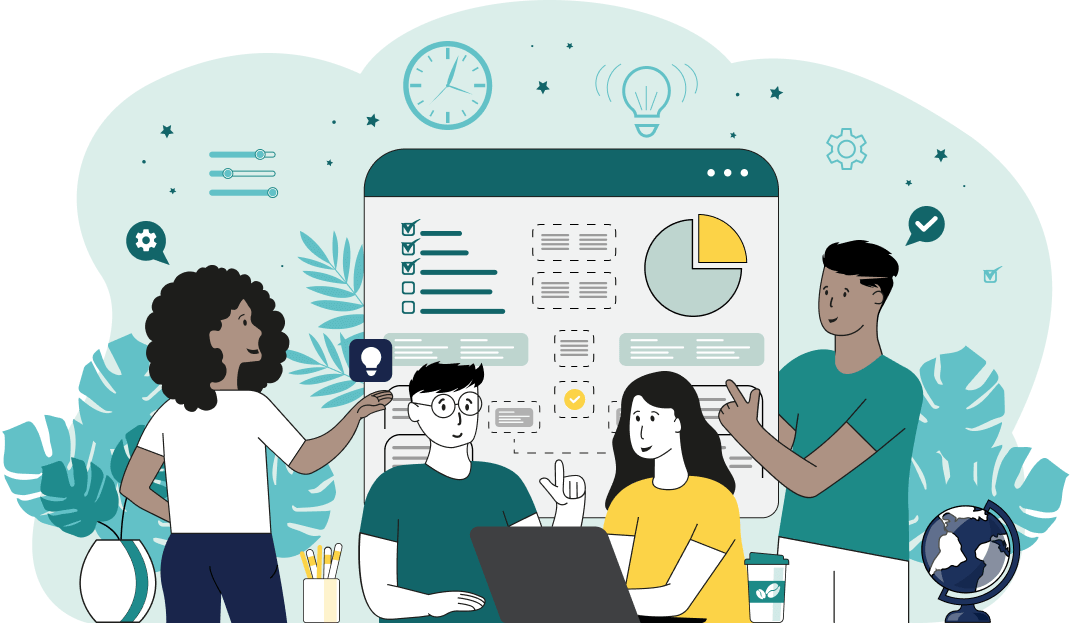World's simplest browser-based utility for counting words in text. Load your text in the input form on the left and you'll instantly get the number of words in the output area. Powerful, free, and fast. Load text – find the number of words in it. Created by developers from team Browserling.
World's simplest browser-based utility for counting words in text. Load your text in the input form on the left and you'll instantly get the number of words in the output area. Powerful, free, and fast. Load text – find the number of words in it. Created by developers from team Browserling.
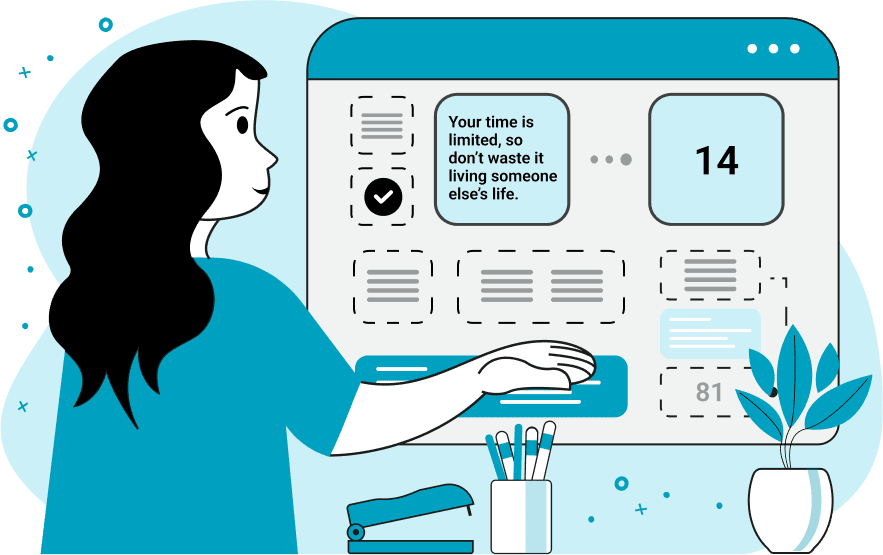
With this online tool, you can find the number of words in the given text. The result of counting the words is a single number that is printed in the output. By default, the program counts absolutely all words in the text, including articles ("a", "an", "the"), prepositions ("in", "on", "at", …), conjunctions ("and", "but", "if", …), and even numbers ("7", "15", "3526", …). If you don't want to include certain words in the count (such as articles), you can enter them into the words-to-ignore option. By default, this option is not case-sensitive, meaning the words "A" and "a" are ignored separately. If you want both words to be ignored at once, you can enable the "Case Sensitive Ignore" option. If you are interested in finding the number of unique words in the text, you can switch to the "Count Unique Words" mode. In this mode, the program will first find all unique words in the text and only then it will count them. By default, the words "Apple" and "apple" are considered the same but if you want these two words to be treated as two separate words, then you can enable the "Case Sensitive Counting" option. The last two options determine how to count words with apostrophes and hyphens. For example, if the option "Count Contractions" is enabled, then the word "he'll" is counted as two separate words. If this option is disabled, then this text is a single word. Similarly, if the option "Count Hyphenated Words" is on, then the word "one-third" is considered as two separate words, and if the option is off, then this text is a single word. Textabulous!
With this online tool, you can find the number of words in the given text. The result of counting the words is a single number that is printed in the output. By default, the program counts absolutely all words in the text, including articles ("a", "an", "the"), prepositions ("in", "on", "at", …), conjunctions ("and", "but", "if", …), and even numbers ("7", "15", "3526", …). If you don't want to include certain words in the count (such as articles), you can enter them into the words-to-ignore option. By default, this option is not case-sensitive, meaning the words "A" and "a" are ignored separately. If you want both words to be ignored at once, you can enable the "Case Sensitive Ignore" option. If you are interested in finding the number of unique words in the text, you can switch to the "Count Unique Words" mode. In this mode, the program will first find all unique words in the text and only then it will count them. By default, the words "Apple" and "apple" are considered the same but if you want these two words to be treated as two separate words, then you can enable the "Case Sensitive Counting" option. The last two options determine how to count words with apostrophes and hyphens. For example, if the option "Count Contractions" is enabled, then the word "he'll" is counted as two separate words. If this option is disabled, then this text is a single word. Similarly, if the option "Count Hyphenated Words" is on, then the word "one-third" is considered as two separate words, and if the option is off, then this text is a single word. Textabulous!
In this example, we find the number of words in Sam Altman's quote. We count absolutely all words, including articles and repeated words by selecting the "Count All Words" mode.
In this example, we make a couple of exceptions to word counting. In particular, we don't count the articles "a", "an", "the", prepositions "of", "on", and conjunction "and". We enter all these words in the "words you don't want to count" option and turn off the "Case Sensitive Ignore" mode for them so that their capitalized versions aren't counted either.
In the input of this example, we insert a short text fragment about Coca-Cola and find only the unique words in it. To do this, we switch to the "Count Unique Words" mode and turn off the "Case Sensitive Counting" option so that words with mixed letter cases are considered to be the same word. We also turn off the options "Count Contractions" and "Count Hyphenated Words" so that the words "Coca-Cola" and "America's" are treated as single words.
You can pass input to this tool via ?input query argument and it will automatically compute output. Here's how to type it in your browser's address bar. Click to try!
Find Levenstein distance of two text fragments.
Create a list of all words in text.
Lemmatize all words in text.
Apply stemming to all words in text.
Add color to punctuation symbols in text.
Add color to letters in text.
Add color to words in text.
Add color to sentences in text.
Add color to paragraphs in text.
Add slight perturbations to the given text.
Mess up characters in your text.
Generate text using random words.
Generate lorem ipsum placeholder text.
Generate a crossword puzzle from the given words.
Convert English text to Braille writing system.
Convert Braille symbols to English text.
Convert text characters to their corresponding code points.
Convert numeric character code points to text.
Convert CSV data to plain text columns.
Convert plain text columns to a CSV file.
Create a list of all 3-grams.
Encode the entire text to a single number.
Decode text that was encoded as a number back to text.
Divide text into chunks of certain size.
Apply formatting and modification functions to text.
Count the number of punctuation marks and other sybmols in text.
Count the number of letters in text.
Count the number of sentences in text.
Count the number of paragraphs in text.
Apply text transformation rules to any text.
Analyze text for interesting patterns.
Add accent marks to text letters.
Add a counter before every letter in text.
Add a counter before every word in text.
Add a counter before every sentence in text.
Add a counter before every paragraph in text.
Interleave the letters or words of the given text fragments.
Mess up the spacing between letters in any text.
Extract all emails from text.
Extract all URLs from text.
Extract all numbers from text.
Extract all countries from text.
Extract all cities from text.
Convert text to punycode.
Convert punycode to text.
Encode text to Baudot encoding.
Decode Baudot-encoded text.
Encode text to base32 encoding.
Decode base32-encoded text.
Encode text to base45 encoding.
Decode base45-encoded text.
Encode text to base58 encoding.
Decode base58-encoded text.
Encode text to Ascii85 encoding.
Decode Ascii85-encoded text.
Encode text to base65536 encoding.
Decode base65536-encoded text.
Encode text to nettext encoding.
Decode nettext-encoded text.
Convert written text into natural sounding voice.
Convert a voice recording to text.
Encode text to UTF8 encoding.
Decode UTF8-encoded text.
Encode text to UTF16 encoding.
Decode UTF8-encoded text.
Encode text to UTF32 encoding.
Decode UTF32-encoded text.
Encode text to IDN.
Decode IDN-encoded text.
Convert text to Unix-to-Unix encoding.
Decode Unix-to-Unix-encoded text.
Convert text to Xxencoding.
Decode Xxencoded text.
Encode text to QP encoding.
Decode QP-encoded text.
Remove all HTML tags from Text.
Remove all XML tags from Text.
Remove new line symbols from the end of each text line.
Find the difference between two text fragments.
Generate various text typos.
Generate a mirror reflection of text.
Cut out a piece of text.
Grep text for regular expression matches.
Extract first symbols, words, or lines from text.
Extract last symbols, words, or lines from text
Return the first letter of each word in text.
Make every paragraph to be two paragraphs in the given text.
Create an image from all words in text.
Create a circle from all letters in text.
Create a spiral from all letters in text.
Create a circle from all words in text.
Create a matrix of any dimensions from letters in text.
Create a matrix of any dimensions from words in text.
Create a spiral from all words in text.
Split the input text into syllables.
Write any text on an LCD display (with LCD font).
Convert text to 2-dimensional drawing.
Convert text to 3-dimensional drawing.
Create a horizontally or vertically scrolling text.
Create a GIF animation of a text message.
Create a GIF animation that slowly reveals a text message.
Decode text using the wrong encoding and create garbled text.
Try to find original text from garbled mojibaked text.
Make text harder to read.
Generate the entire alphabet from a to z.
Print the alphabet in random order.
Delete swear words from text.
Edit text in a neat browser-based editor.
Subscribe to our updates. We'll let you know when we release new tools, features, and organize online workshops.
Enter your email here
We're Browserling — a friendly and fun cross-browser testing company powered by alien technology. At Browserling we love to make people's lives easier, so we created this collection of online text tools. Our tools are focused on getting things done and as soon as you load your text in the input of any of our tools, you'll instantly get the result. Behind the scenes, our online text tools are actually powered by our web developer tools that we created over the last couple of years. Check them out!