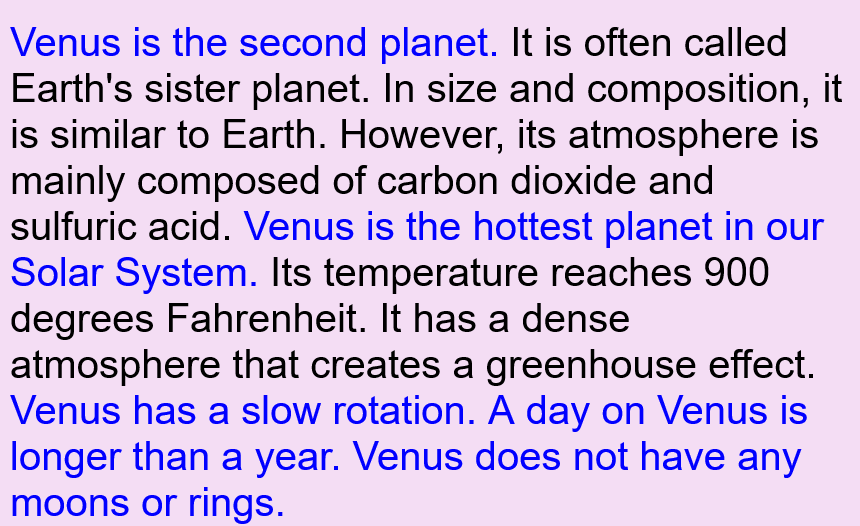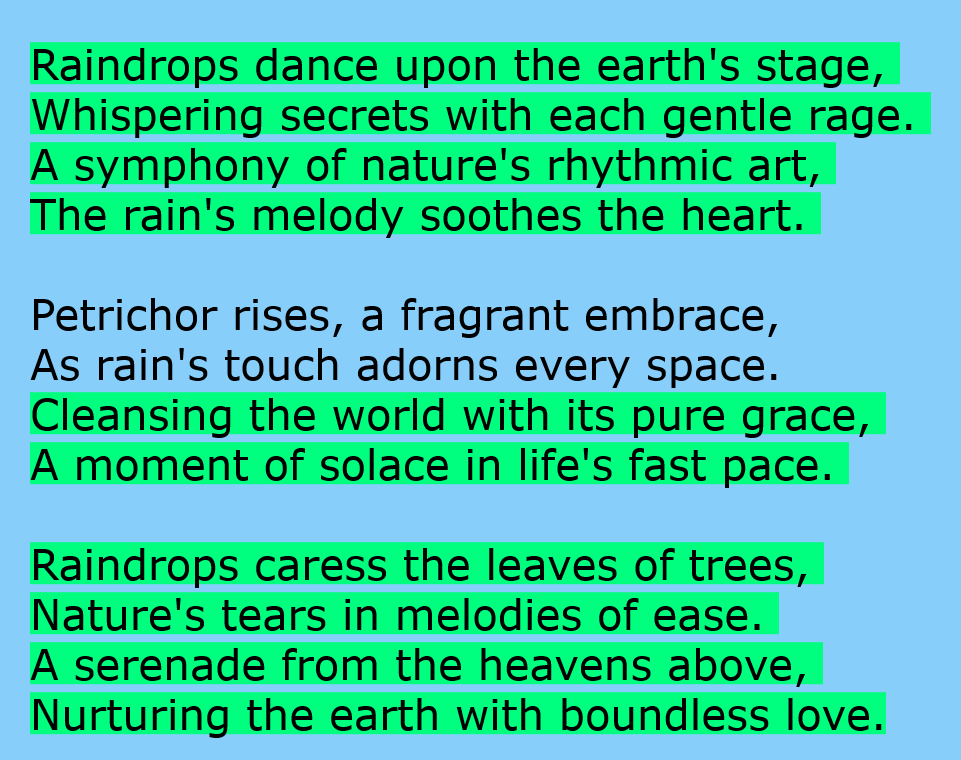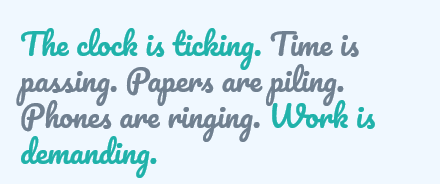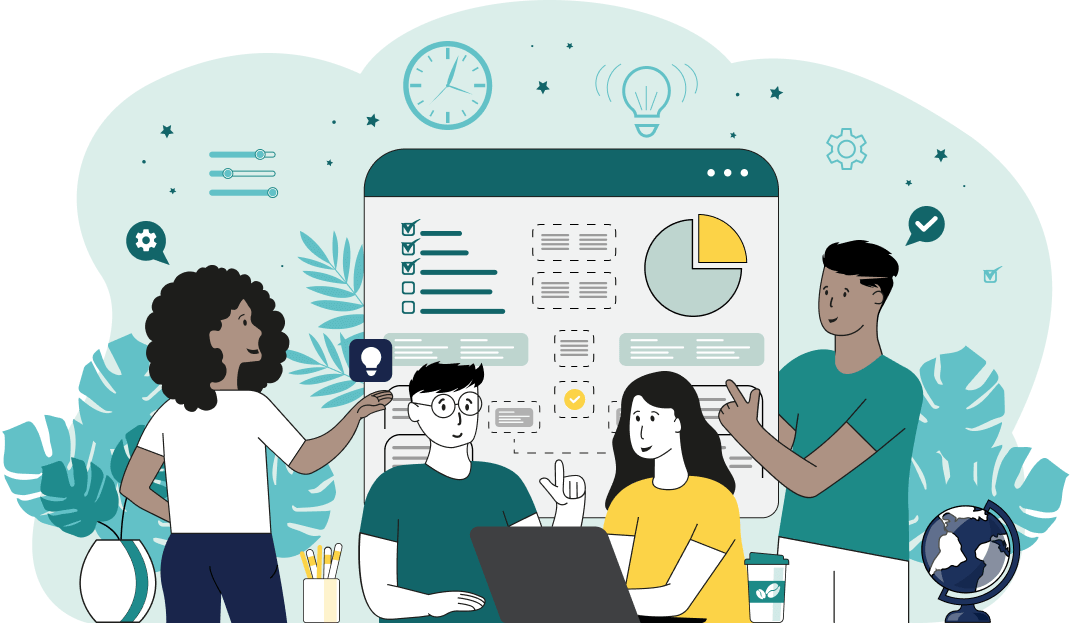World's simplest browser-based utility for highlighting sentences in text. Load your text in the input form on the left, specify the rules for which sentences should be highlighted, and you'll instantly get an image of the text with the matching sentences highlighted in the output area. Powerful, free, and fast. Created by developers from team Browserling.
World's simplest browser-based utility for highlighting sentences in text. Load your text in the input form on the left, specify the rules for which sentences should be highlighted, and you'll instantly get an image of the text with the matching sentences highlighted in the output area. Powerful, free, and fast. Created by developers from team Browserling.
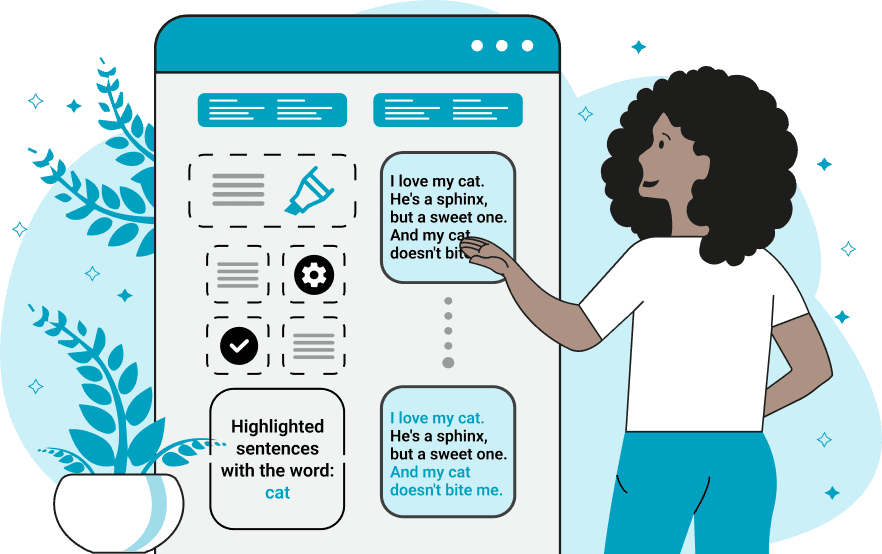
With this online tool, you can visually highlight sentences that interest you. As sentences contain many words, to highlight the desired sentences, you can match one or more words or certain substrings in them. If a sentence contains the matches you specified, then it gets highlighted in a bright color in the output image. Once you paste or open a text file, the program will immediately generate a corresponding image with all sentences printed on it in the output. The dimensions and colors of highlighted sentences can be customized in the options. The image size can be adjusted specifically to fit the existing format of the input text. If the input text consists of vertically arranged lines with fixed lengths, you can omit the image width option, and it will be set to the length of the longest line in the text automatically. If the text is long and does not have line breaks, then it's best to set a fixed image width, such as 500 or 1000 pixels. In this case, word wrapping will be enabled in the sentences so that they don't exceed your specified width. The image height will always be calculated automatically by the program based on the text's vertical structure. The "Padding" option allows you to further widen the image as it adds empty space around the printed sentences. The "Font Size" option determines the size of the letters in sentences, while the "Line Height" option determines the amount of vertical spacing between individual text lines. The sentences can be displayed in a font of your choice from a list of fonts, or you can use a custom font that you can enable via a URL in the custom font mode. To highlight the desired sentences, you only need to specify a small part of a sentence in the "Highlight Certain Sentences" option. When this mode is selected, the multiline text field below it lets you specify as many rules for matching sentences as you like. For example, if you enter the word "hat" here, the program will highlight all sentences that contain the whole word "hat" or a substring "hat" as part of longer words such as "that", "what", "chat", or "thatch". If you also want to extract sentences that contain the substring "stylish bag", you can enter this phrase on a new line in the same option. Additionally, if you want to highlight sentences that have the words "mug" and "jam" (that may or may not be adjacent words in the sentence), you can use the pattern format with the plus sign "mug + jam". This pattern format means "highlight sentences that contain "mug" and "jam" in any order". There is also the second sentence highlighting mode called "Highlight All Sentences". As the name implies, this mode highlights all sentences in the text but it also allows you to add an exception of one or more sentences that should not be highlighted. By default, the sentence patterns that you enter do not look at letter case in the sentences, but if you want to distinguish between uppercase and lowercase letters in sentences, you can activate the "Case Sensitive Sentences" option. You can use a custom color palette to highlight sentences. In the last block of options, you can set the marker color (fill color) for the sentence backgrounds and the font color for the pen. Similarly, you can specify the marker color (fill color) and pen color for non-highlighted sentences. The very last option lets you set the color of the image. This color is used to fill the background of the entire image before sentences are printed on it. Textabulous!
With this online tool, you can visually highlight sentences that interest you. As sentences contain many words, to highlight the desired sentences, you can match one or more words or certain substrings in them. If a sentence contains the matches you specified, then it gets highlighted in a bright color in the output image. Once you paste or open a text file, the program will immediately generate a corresponding image with all sentences printed on it in the output. The dimensions and colors of highlighted sentences can be customized in the options. The image size can be adjusted specifically to fit the existing format of the input text. If the input text consists of vertically arranged lines with fixed lengths, you can omit the image width option, and it will be set to the length of the longest line in the text automatically. If the text is long and does not have line breaks, then it's best to set a fixed image width, such as 500 or 1000 pixels. In this case, word wrapping will be enabled in the sentences so that they don't exceed your specified width. The image height will always be calculated automatically by the program based on the text's vertical structure. The "Padding" option allows you to further widen the image as it adds empty space around the printed sentences. The "Font Size" option determines the size of the letters in sentences, while the "Line Height" option determines the amount of vertical spacing between individual text lines. The sentences can be displayed in a font of your choice from a list of fonts, or you can use a custom font that you can enable via a URL in the custom font mode. To highlight the desired sentences, you only need to specify a small part of a sentence in the "Highlight Certain Sentences" option. When this mode is selected, the multiline text field below it lets you specify as many rules for matching sentences as you like. For example, if you enter the word "hat" here, the program will highlight all sentences that contain the whole word "hat" or a substring "hat" as part of longer words such as "that", "what", "chat", or "thatch". If you also want to extract sentences that contain the substring "stylish bag", you can enter this phrase on a new line in the same option. Additionally, if you want to highlight sentences that have the words "mug" and "jam" (that may or may not be adjacent words in the sentence), you can use the pattern format with the plus sign "mug + jam". This pattern format means "highlight sentences that contain "mug" and "jam" in any order". There is also the second sentence highlighting mode called "Highlight All Sentences". As the name implies, this mode highlights all sentences in the text but it also allows you to add an exception of one or more sentences that should not be highlighted. By default, the sentence patterns that you enter do not look at letter case in the sentences, but if you want to distinguish between uppercase and lowercase letters in sentences, you can activate the "Case Sensitive Sentences" option. You can use a custom color palette to highlight sentences. In the last block of options, you can set the marker color (fill color) for the sentence backgrounds and the font color for the pen. Similarly, you can specify the marker color (fill color) and pen color for non-highlighted sentences. The very last option lets you set the color of the image. This color is used to fill the background of the entire image before sentences are printed on it. Textabulous!
In this example, we're working with a scientific text about the planet Venus. As the text is pretty long, we're interested to see how the word "Venus" is distributed throughout the text, so we highlight all sentences containing "Venus". We activate the "Highlight Certain Sentences" mode and enter the word "Venus" in the option below it. As a result, we obtain the text as an image with a dark lavender color background, with five sentences containing the desired word highlighted in blue color. The image has a fixed width of 840px and uses a 42px Helvetica font.
In this example, we use our tool to highlight certain non-matching sentences in a poem. Since the poem already has a vertical format, we skip the width option (it's calculated automatically by finding the longest line in the poem). We set an unusual criterion for highlighting the sentences. We choose the "Highlight All Sentences" mode and enter the pattern "a + b + c" as an exception. This means that the program highlights all sentences except those that simultaneously contain the letters "a", "b", and "c" (they don't necessarily have to be adjacent). The non-matching sentences are highlighted using a bright spring green marker and are printed on a light sky blue background.
This example highlights two sentences in the text by finding two keywords in them – "clock" and "Work". It displays the sentences on a custom canvas with dimensions 400 by 184 pixels and uses a custom font called Pacifico, which is loaded through a URL to a Google Font in custom-font mode. It sets the most pleasant color scheme for the canvas with an Alice blue color as the background, light sea green for highlighted sentences, and slate gray for non-highlighted sentences.
You can pass input to this tool via ?input query argument and it will automatically compute output. Here's how to type it in your browser's address bar. Click to try!
Find Levenstein distance of two text fragments.
Create a list of all words in text.
Lemmatize all words in text.
Apply stemming to all words in text.
Add color to punctuation symbols in text.
Add color to letters in text.
Add color to words in text.
Add color to sentences in text.
Add color to paragraphs in text.
Add slight perturbations to the given text.
Mess up characters in your text.
Generate text using random words.
Generate lorem ipsum placeholder text.
Generate a crossword puzzle from the given words.
Convert English text to Braille writing system.
Convert Braille symbols to English text.
Convert text characters to their corresponding code points.
Convert numeric character code points to text.
Convert CSV data to plain text columns.
Convert plain text columns to a CSV file.
Create a list of all 3-grams.
Encode the entire text to a single number.
Decode text that was encoded as a number back to text.
Divide text into chunks of certain size.
Apply formatting and modification functions to text.
Count the number of punctuation marks and other sybmols in text.
Count the number of letters in text.
Count the number of sentences in text.
Count the number of paragraphs in text.
Apply text transformation rules to any text.
Analyze text for interesting patterns.
Add accent marks to text letters.
Add a counter before every letter in text.
Add a counter before every word in text.
Add a counter before every sentence in text.
Add a counter before every paragraph in text.
Interleave the letters or words of the given text fragments.
Mess up the spacing between letters in any text.
Extract all emails from text.
Extract all URLs from text.
Extract all numbers from text.
Extract all countries from text.
Extract all cities from text.
Convert text to punycode.
Convert punycode to text.
Encode text to Baudot encoding.
Decode Baudot-encoded text.
Encode text to base32 encoding.
Decode base32-encoded text.
Encode text to base45 encoding.
Decode base45-encoded text.
Encode text to base58 encoding.
Decode base58-encoded text.
Encode text to Ascii85 encoding.
Decode Ascii85-encoded text.
Encode text to base65536 encoding.
Decode base65536-encoded text.
Encode text to nettext encoding.
Decode nettext-encoded text.
Convert written text into natural sounding voice.
Convert a voice recording to text.
Encode text to UTF8 encoding.
Decode UTF8-encoded text.
Encode text to UTF16 encoding.
Decode UTF8-encoded text.
Encode text to UTF32 encoding.
Decode UTF32-encoded text.
Encode text to IDN.
Decode IDN-encoded text.
Convert text to Unix-to-Unix encoding.
Decode Unix-to-Unix-encoded text.
Convert text to Xxencoding.
Decode Xxencoded text.
Encode text to QP encoding.
Decode QP-encoded text.
Remove all HTML tags from Text.
Remove all XML tags from Text.
Remove new line symbols from the end of each text line.
Find the difference between two text fragments.
Generate various text typos.
Generate a mirror reflection of text.
Cut out a piece of text.
Grep text for regular expression matches.
Extract first symbols, words, or lines from text.
Extract last symbols, words, or lines from text
Return the first letter of each word in text.
Make every paragraph to be two paragraphs in the given text.
Create an image from all words in text.
Create a circle from all letters in text.
Create a spiral from all letters in text.
Create a circle from all words in text.
Create a matrix of any dimensions from letters in text.
Create a matrix of any dimensions from words in text.
Create a spiral from all words in text.
Split the input text into syllables.
Write any text on an LCD display (with LCD font).
Convert text to 2-dimensional drawing.
Convert text to 3-dimensional drawing.
Create a horizontally or vertically scrolling text.
Create a GIF animation of a text message.
Create a GIF animation that slowly reveals a text message.
Decode text using the wrong encoding and create garbled text.
Try to find original text from garbled mojibaked text.
Make text harder to read.
Generate the entire alphabet from a to z.
Print the alphabet in random order.
Delete swear words from text.
Edit text in a neat browser-based editor.
Subscribe to our updates. We'll let you know when we release new tools, features, and organize online workshops.
Enter your email here
We're Browserling — a friendly and fun cross-browser testing company powered by alien technology. At Browserling we love to make people's lives easier, so we created this collection of online text tools. Our tools are focused on getting things done and as soon as you load your text in the input of any of our tools, you'll instantly get the result. Behind the scenes, our online text tools are actually powered by our web developer tools that we created over the last couple of years. Check them out!