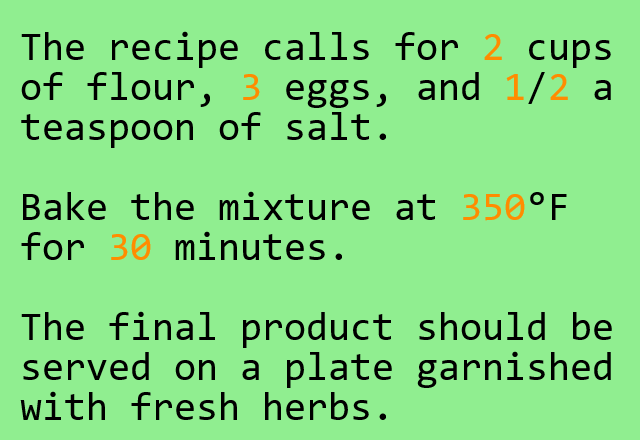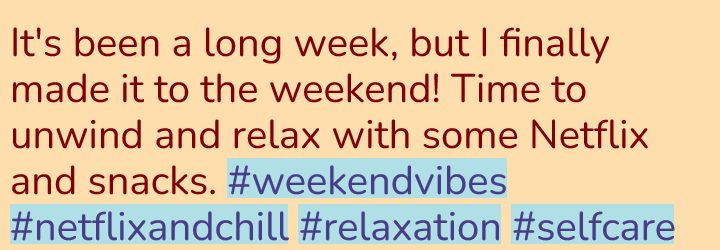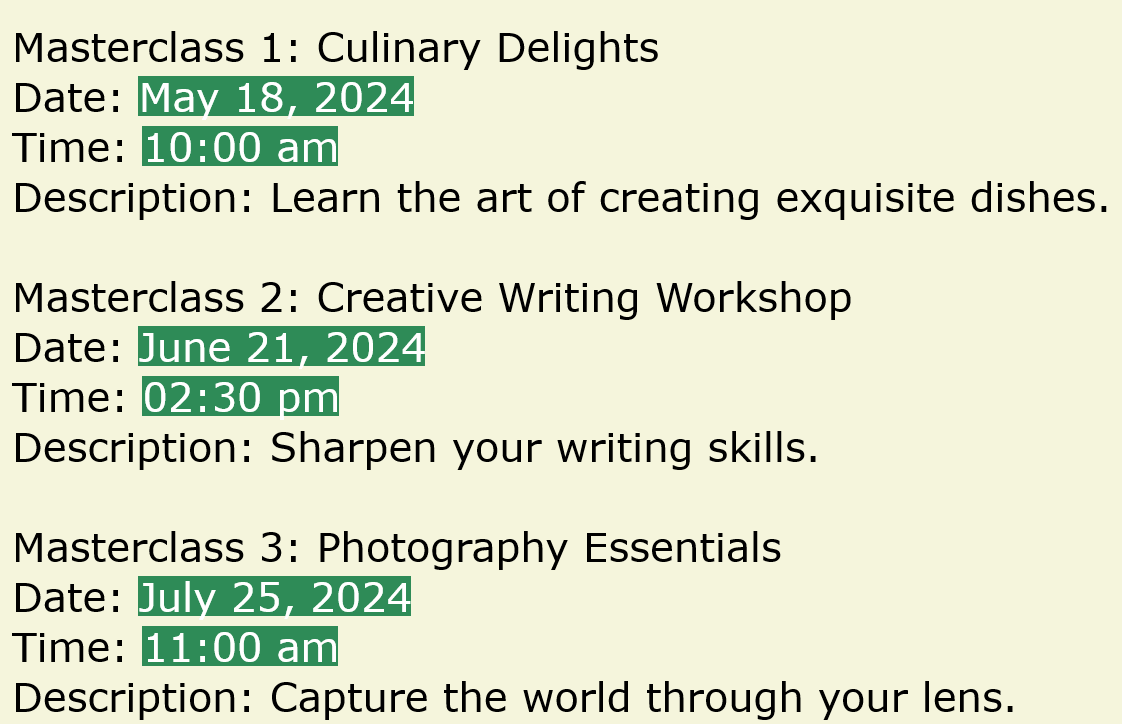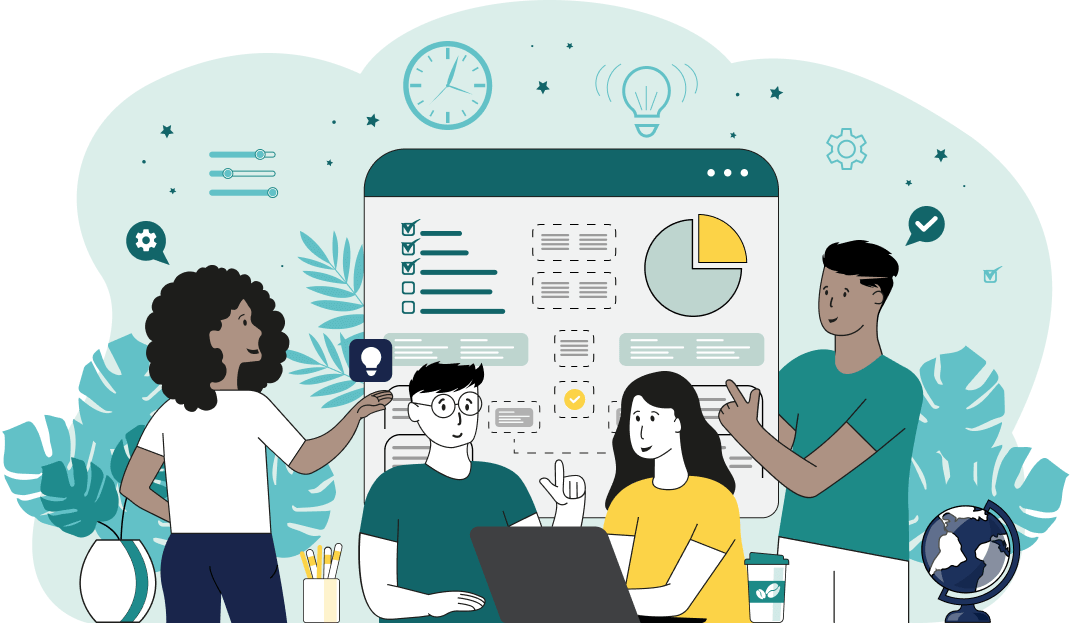World's simplest browser-based utility for highlighting regular expression matches in text. Load your text in the input form on the left, specify a regular expression, and you'll instantly get an image of the text with parts that match the regex highlighted in bright colors in the output area. Powerful, free, and fast. Created by developers from team Browserling.
World's simplest browser-based utility for highlighting regular expression matches in text. Load your text in the input form on the left, specify a regular expression, and you'll instantly get an image of the text with parts that match the regex highlighted in bright colors in the output area. Powerful, free, and fast. Created by developers from team Browserling.
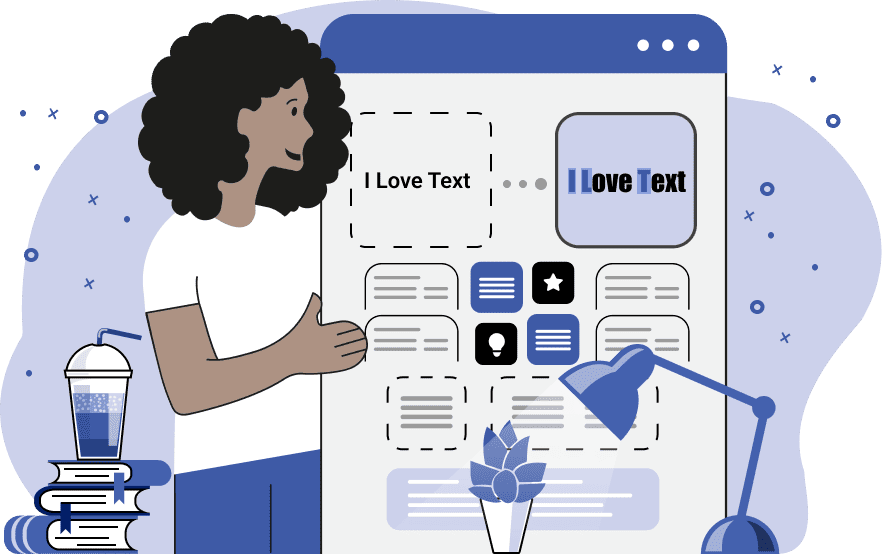
With this online tool, you can visually highlight parts of the text that match the given regular expression. The tool transforms the text into a colorful image and all the matches get colored in bright colors of your choice. Using regular expressions to highlight text gives you the greatest form of flexibility to customize the search results. For example, you can use the regular expressions "/[A-Z]+/g" and "/[a-z]+/g" to highlight all uppercase and lowercase letters and words in the text. The regular expression "/#\w+/g" will highlight all hashtags in the text. The regular expression "/[$€£]\d+(?:.\d{2})?/g" will highlight all currency amounts in the text (with or without the decimal point). The regular expressions "/(\w+)[ ,]\1/g" will highlight all adjacent repeated words in the text. You can also specify multiple regular expressions simultaneously by entering each regular expression on a new line. Depending on the length of the text lines, you can set a constant width for the output image or leave the width empty to dynamically compute it on the fly. For instance, if the text has long lines and paragraphs, you can set the image width to 600 or 900 pixels, and the program will automatically wrap the text to fit it within these boundaries. If the text has shorter lines and a structured multi-line format, you can leave the width option empty, and the program will create an image with such width and height that it fully fits the entire text in it. To add space around the text and prevent it from being tightly placed against the edges of the image, you can adjust the image padding option. The next couple of options allows you to customize the font of the text that's used to write it on the image. Here you can specify the symbol size, line height, and choose the text font from several provided fonts or apply a custom font by providing a URL to it. The last few options let you choose the colors for highlighting the matches. Here you can set two separate colors for the text that matches the regular expressions and a different color for the text that doesn't match the regular expressions. Additionally, you can set two colors for the background colors of matches and non-matches. You'll also find an option for setting the fill color of the entire image. Textabulous!
With this online tool, you can visually highlight parts of the text that match the given regular expression. The tool transforms the text into a colorful image and all the matches get colored in bright colors of your choice. Using regular expressions to highlight text gives you the greatest form of flexibility to customize the search results. For example, you can use the regular expressions "/[A-Z]+/g" and "/[a-z]+/g" to highlight all uppercase and lowercase letters and words in the text. The regular expression "/#\w+/g" will highlight all hashtags in the text. The regular expression "/[$€£]\d+(?:.\d{2})?/g" will highlight all currency amounts in the text (with or without the decimal point). The regular expressions "/(\w+)[ ,]\1/g" will highlight all adjacent repeated words in the text. You can also specify multiple regular expressions simultaneously by entering each regular expression on a new line. Depending on the length of the text lines, you can set a constant width for the output image or leave the width empty to dynamically compute it on the fly. For instance, if the text has long lines and paragraphs, you can set the image width to 600 or 900 pixels, and the program will automatically wrap the text to fit it within these boundaries. If the text has shorter lines and a structured multi-line format, you can leave the width option empty, and the program will create an image with such width and height that it fully fits the entire text in it. To add space around the text and prevent it from being tightly placed against the edges of the image, you can adjust the image padding option. The next couple of options allows you to customize the font of the text that's used to write it on the image. Here you can specify the symbol size, line height, and choose the text font from several provided fonts or apply a custom font by providing a URL to it. The last few options let you choose the colors for highlighting the matches. Here you can set two separate colors for the text that matches the regular expressions and a different color for the text that doesn't match the regular expressions. Additionally, you can set two colors for the background colors of matches and non-matches. You'll also find an option for setting the fill color of the entire image. Textabulous!
In this example, we highlight digits and numbers in a recipe by using a regex. We input the regex "/\d+/g," in the options, which finds and highlights one or more digits from 0 to 9. We use the dark orange color for the matched digits and black for all other letters. The recipe is placed on an image of size 640 by 440 pixels (including padding) and the text is printed using a Monospace font with a size of 40 pixels.
In this example, we use a blue sharpie to highlight the hashtags in a social media post. To achieve this, we enter the regular expression "/#\w+/g" in the options and use the powder blue color for the background and dark slate blue for the text. Additionally, we use a unique font called Nunito, which we load using a URL by selecting the "Custom" font mode.
In this example, we apply two regular expressions simultaneously on a masterclass schedule and highlight both the date and time of the events. To match the date, we use the regular expression "/\w+ \d{1,2}, \d{4}/g", and to match the time, we use the regular expression "/\d{1,2}:\d{2} [ap]m/g". We use the Verdana font for the text and draw the date and time matches with white letters on a sea green background.
You can pass input to this tool via ?input query argument and it will automatically compute output. Here's how to type it in your browser's address bar. Click to try!
Find Levenstein distance of two text fragments.
Create a list of all words in text.
Lemmatize all words in text.
Apply stemming to all words in text.
Add color to punctuation symbols in text.
Add color to letters in text.
Add color to words in text.
Add color to sentences in text.
Add color to paragraphs in text.
Add slight perturbations to the given text.
Mess up characters in your text.
Generate text using random words.
Generate lorem ipsum placeholder text.
Generate a crossword puzzle from the given words.
Convert English text to Braille writing system.
Convert Braille symbols to English text.
Convert text characters to their corresponding code points.
Convert numeric character code points to text.
Convert CSV data to plain text columns.
Convert plain text columns to a CSV file.
Create a list of all 3-grams.
Encode the entire text to a single number.
Decode text that was encoded as a number back to text.
Divide text into chunks of certain size.
Apply formatting and modification functions to text.
Count the number of punctuation marks and other sybmols in text.
Count the number of letters in text.
Count the number of sentences in text.
Count the number of paragraphs in text.
Apply text transformation rules to any text.
Analyze text for interesting patterns.
Add accent marks to text letters.
Add a counter before every letter in text.
Add a counter before every word in text.
Add a counter before every sentence in text.
Add a counter before every paragraph in text.
Interleave the letters or words of the given text fragments.
Mess up the spacing between letters in any text.
Extract all emails from text.
Extract all URLs from text.
Extract all numbers from text.
Extract all countries from text.
Extract all cities from text.
Convert text to punycode.
Convert punycode to text.
Encode text to Baudot encoding.
Decode Baudot-encoded text.
Encode text to base32 encoding.
Decode base32-encoded text.
Encode text to base45 encoding.
Decode base45-encoded text.
Encode text to base58 encoding.
Decode base58-encoded text.
Encode text to Ascii85 encoding.
Decode Ascii85-encoded text.
Encode text to base65536 encoding.
Decode base65536-encoded text.
Encode text to nettext encoding.
Decode nettext-encoded text.
Convert written text into natural sounding voice.
Convert a voice recording to text.
Encode text to UTF8 encoding.
Decode UTF8-encoded text.
Encode text to UTF16 encoding.
Decode UTF8-encoded text.
Encode text to UTF32 encoding.
Decode UTF32-encoded text.
Encode text to IDN.
Decode IDN-encoded text.
Convert text to Unix-to-Unix encoding.
Decode Unix-to-Unix-encoded text.
Convert text to Xxencoding.
Decode Xxencoded text.
Encode text to QP encoding.
Decode QP-encoded text.
Remove all HTML tags from Text.
Remove all XML tags from Text.
Remove new line symbols from the end of each text line.
Find the difference between two text fragments.
Generate various text typos.
Generate a mirror reflection of text.
Cut out a piece of text.
Grep text for regular expression matches.
Extract first symbols, words, or lines from text.
Extract last symbols, words, or lines from text
Return the first letter of each word in text.
Make every paragraph to be two paragraphs in the given text.
Create an image from all words in text.
Create a circle from all letters in text.
Create a spiral from all letters in text.
Create a circle from all words in text.
Create a matrix of any dimensions from letters in text.
Create a matrix of any dimensions from words in text.
Create a spiral from all words in text.
Split the input text into syllables.
Write any text on an LCD display (with LCD font).
Convert text to 2-dimensional drawing.
Convert text to 3-dimensional drawing.
Create a horizontally or vertically scrolling text.
Create a GIF animation of a text message.
Create a GIF animation that slowly reveals a text message.
Decode text using the wrong encoding and create garbled text.
Try to find original text from garbled mojibaked text.
Make text harder to read.
Generate the entire alphabet from a to z.
Print the alphabet in random order.
Delete swear words from text.
Edit text in a neat browser-based editor.
Subscribe to our updates. We'll let you know when we release new tools, features, and organize online workshops.
Enter your email here
We're Browserling — a friendly and fun cross-browser testing company powered by alien technology. At Browserling we love to make people's lives easier, so we created this collection of online text tools. Our tools are focused on getting things done and as soon as you load your text in the input of any of our tools, you'll instantly get the result. Behind the scenes, our online text tools are actually powered by our web developer tools that we created over the last couple of years. Check them out!