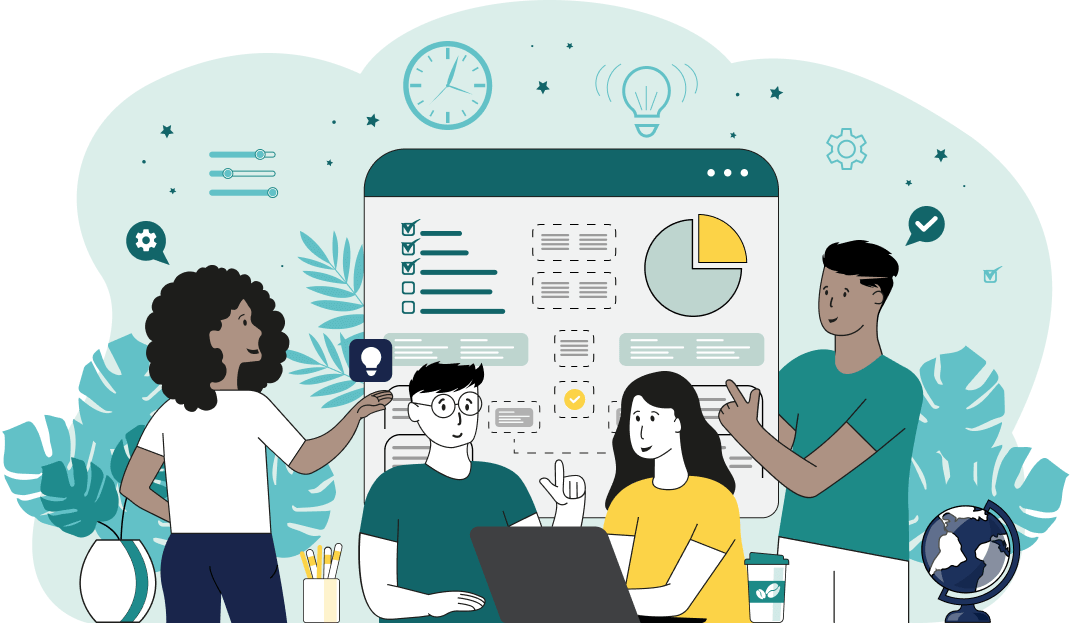World's simplest browser-based utility for drawing a box around text. Load your text in the input form on the left, select the box style in the options, and you'll instantly get the text placed inside a decorative box in the output area. Powerful, free, and fast. Load text – draw box around text. Created by developers from team Browserling.
World's simplest browser-based utility for drawing a box around text. Load your text in the input form on the left, select the box style in the options, and you'll instantly get the text placed inside a decorative box in the output area. Powerful, free, and fast. Load text – draw box around text. Created by developers from team Browserling.
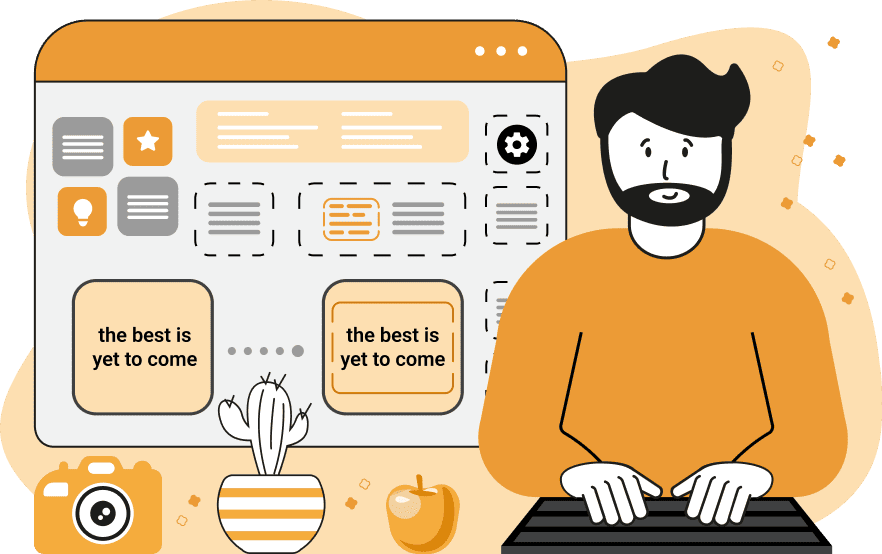
With this online tool, you can add a frame around any text. The frame is made out of ASCII and Unicode characters and to draw it, the program computes the bounding box that surrounds the entire input text. The input text can be just a single letter or a digit, a word, a quote, a paragraph of text, or even a vertical list. In the "Box Style" option, you can choose from several different box styles. For example, the "ASCII Box with Corners" style uses the simplest characters available on any keyboard, such as "+" for corners, "-" for horizontal lines, and "|" for vertical lines. The "Unicode Box with Borders" style uses a continuous border line that's only found on modern computers, and the "Unicode Thick Box" style uses filled block elements for the border. You can also create your own unique box style. To do this, switch to the "Custom" mode and in the options next to it, set the eight symbols that form the box. You can separately customize the top, bottom, left, and right borders, as well as the top-left, top-right, bottom-left-, and bottom-right corners of the box. By default, the box will fit around the text as tightly as possible but to make it looser, you can add padding between the text and the edges of the box. The "Vertical Padding" option adds empty space above and below the text, and the "Horizontal Padding" option adds extra space to the left and right sides of the text. The padding area is usually filled with regular space characters, but if necessary, you can set other symbols to fill the background area inside the box via the "Padding Fill Character" option. If the input text has more than one line, then you can choose how many boxes to draw for your text. For example, you can select the "One Box for All Text" mode and draw one big box around all lines of text. Or you can switch to the "Box for Each Line" mode and draw a border around each individual line of the text. Or you can select the "Box for Each Paragraph" mode and create boxes around individual text paragraphs. Textabulous!
With this online tool, you can add a frame around any text. The frame is made out of ASCII and Unicode characters and to draw it, the program computes the bounding box that surrounds the entire input text. The input text can be just a single letter or a digit, a word, a quote, a paragraph of text, or even a vertical list. In the "Box Style" option, you can choose from several different box styles. For example, the "ASCII Box with Corners" style uses the simplest characters available on any keyboard, such as "+" for corners, "-" for horizontal lines, and "|" for vertical lines. The "Unicode Box with Borders" style uses a continuous border line that's only found on modern computers, and the "Unicode Thick Box" style uses filled block elements for the border. You can also create your own unique box style. To do this, switch to the "Custom" mode and in the options next to it, set the eight symbols that form the box. You can separately customize the top, bottom, left, and right borders, as well as the top-left, top-right, bottom-left-, and bottom-right corners of the box. By default, the box will fit around the text as tightly as possible but to make it looser, you can add padding between the text and the edges of the box. The "Vertical Padding" option adds empty space above and below the text, and the "Horizontal Padding" option adds extra space to the left and right sides of the text. The padding area is usually filled with regular space characters, but if necessary, you can set other symbols to fill the background area inside the box via the "Padding Fill Character" option. If the input text has more than one line, then you can choose how many boxes to draw for your text. For example, you can select the "One Box for All Text" mode and draw one big box around all lines of text. Or you can switch to the "Box for Each Line" mode and draw a border around each individual line of the text. Or you can select the "Box for Each Paragraph" mode and create boxes around individual text paragraphs. Textabulous!
In this example, we draw an ASCII box around our favorite quote by Seneca. We use one of the predefined styles listed in the options, called "ASCII Box with Corners", which uses the most primitive characters for the box's border.
In this example, we switch to the multiline mode and draw four boxes at once for the four seasons of the year. We use the "Unicode Rounded Box" style which gives a button effect for each text string. We also add 5 padding characters to the left and right sides of the text.
In this example, we create a custom box style to use around an inspirational message. We select the "Custom" option and specify a sequence of triangles "▸◂" for the top and bottom borders of the box, and an hourglass symbol "⧗" for the sides of the box. We also add vertical and horizontal padding to the text and fill the empty space with a dotted circle mark "◌".
In the input of this example, we load the lyrics of our favorite childhood song from the cartoon Chip and Dale. To wrap every paragraph of two lines of the song in individual boxes, we activate the "Box for Each Paragraph" option. This mode splits the input lyrics individual paragraphs and adds a box around each one. We decorate the verses with the "Unicode Box with Borders" and add a little bit of horizontal and vertical padding.
In this example, we create a custom wrapper for our short poem. To have all the lines of the poem in a single box, we select the "One Box for All Text" mode. For the walls of the box, we choose the arrow symbols "→↓←↑", and put them in the top, right, bottom, and left options, so that they create a clockwise circle. We also add 6 spaces horizontally and 1 extra line vertically to make the poem airier.
You can pass input to this tool via ?input query argument and it will automatically compute output. Here's how to type it in your browser's address bar. Click to try!
Find Levenstein distance of two text fragments.
Create a list of all words in text.
Lemmatize all words in text.
Apply stemming to all words in text.
Add color to punctuation symbols in text.
Add color to letters in text.
Add color to words in text.
Add color to sentences in text.
Add color to paragraphs in text.
Add slight perturbations to the given text.
Mess up characters in your text.
Generate text using random words.
Generate lorem ipsum placeholder text.
Generate a crossword puzzle from the given words.
Convert English text to Braille writing system.
Convert Braille symbols to English text.
Convert text characters to their corresponding code points.
Convert numeric character code points to text.
Convert CSV data to plain text columns.
Convert plain text columns to a CSV file.
Create a list of all 3-grams.
Encode the entire text to a single number.
Decode text that was encoded as a number back to text.
Divide text into chunks of certain size.
Apply formatting and modification functions to text.
Count the number of punctuation marks and other sybmols in text.
Count the number of letters in text.
Count the number of sentences in text.
Count the number of paragraphs in text.
Apply text transformation rules to any text.
Analyze text for interesting patterns.
Add accent marks to text letters.
Add a counter before every letter in text.
Add a counter before every word in text.
Add a counter before every sentence in text.
Add a counter before every paragraph in text.
Interleave the letters or words of the given text fragments.
Mess up the spacing between letters in any text.
Extract all emails from text.
Extract all URLs from text.
Extract all numbers from text.
Extract all countries from text.
Extract all cities from text.
Convert text to punycode.
Convert punycode to text.
Encode text to Baudot encoding.
Decode Baudot-encoded text.
Encode text to base32 encoding.
Decode base32-encoded text.
Encode text to base45 encoding.
Decode base45-encoded text.
Encode text to base58 encoding.
Decode base58-encoded text.
Encode text to Ascii85 encoding.
Decode Ascii85-encoded text.
Encode text to base65536 encoding.
Decode base65536-encoded text.
Encode text to nettext encoding.
Decode nettext-encoded text.
Convert written text into natural sounding voice.
Convert a voice recording to text.
Encode text to UTF8 encoding.
Decode UTF8-encoded text.
Encode text to UTF16 encoding.
Decode UTF8-encoded text.
Encode text to UTF32 encoding.
Decode UTF32-encoded text.
Encode text to IDN.
Decode IDN-encoded text.
Convert text to Unix-to-Unix encoding.
Decode Unix-to-Unix-encoded text.
Convert text to Xxencoding.
Decode Xxencoded text.
Encode text to QP encoding.
Decode QP-encoded text.
Remove all HTML tags from Text.
Remove all XML tags from Text.
Remove new line symbols from the end of each text line.
Find the difference between two text fragments.
Generate various text typos.
Generate a mirror reflection of text.
Cut out a piece of text.
Grep text for regular expression matches.
Extract first symbols, words, or lines from text.
Extract last symbols, words, or lines from text
Return the first letter of each word in text.
Make every paragraph to be two paragraphs in the given text.
Create an image from all words in text.
Create a circle from all letters in text.
Create a spiral from all letters in text.
Create a circle from all words in text.
Create a matrix of any dimensions from letters in text.
Create a matrix of any dimensions from words in text.
Create a spiral from all words in text.
Split the input text into syllables.
Write any text on an LCD display (with LCD font).
Convert text to 2-dimensional drawing.
Convert text to 3-dimensional drawing.
Create a horizontally or vertically scrolling text.
Create a GIF animation of a text message.
Create a GIF animation that slowly reveals a text message.
Decode text using the wrong encoding and create garbled text.
Try to find original text from garbled mojibaked text.
Make text harder to read.
Generate the entire alphabet from a to z.
Print the alphabet in random order.
Delete swear words from text.
Edit text in a neat browser-based editor.
Subscribe to our updates. We'll let you know when we release new tools, features, and organize online workshops.
Enter your email here
We're Browserling — a friendly and fun cross-browser testing company powered by alien technology. At Browserling we love to make people's lives easier, so we created this collection of online text tools. Our tools are focused on getting things done and as soon as you load your text in the input of any of our tools, you'll instantly get the result. Behind the scenes, our online text tools are actually powered by our web developer tools that we created over the last couple of years. Check them out!