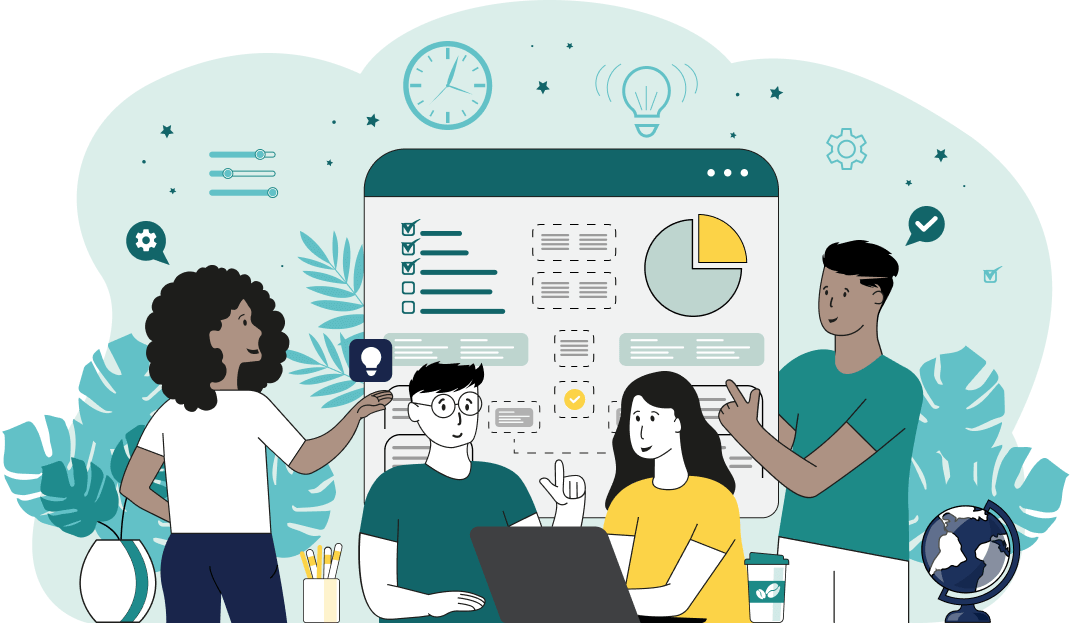World's simplest browser-based utility for removing symbols from around individual words. Load your text in the input form on the left, specify the word-wrapping patterns you want to remove from the left and right sides, and you'll instantly get text without any wrapping patterns in the output area. Powerful, free, and fast. Load text – remove symbols from around the words. Created by developers from team Browserling.
World's simplest browser-based utility for removing symbols from around individual words. Load your text in the input form on the left, specify the word-wrapping patterns you want to remove from the left and right sides, and you'll instantly get text without any wrapping patterns in the output area. Powerful, free, and fast. Load text – remove symbols from around the words. Created by developers from team Browserling.
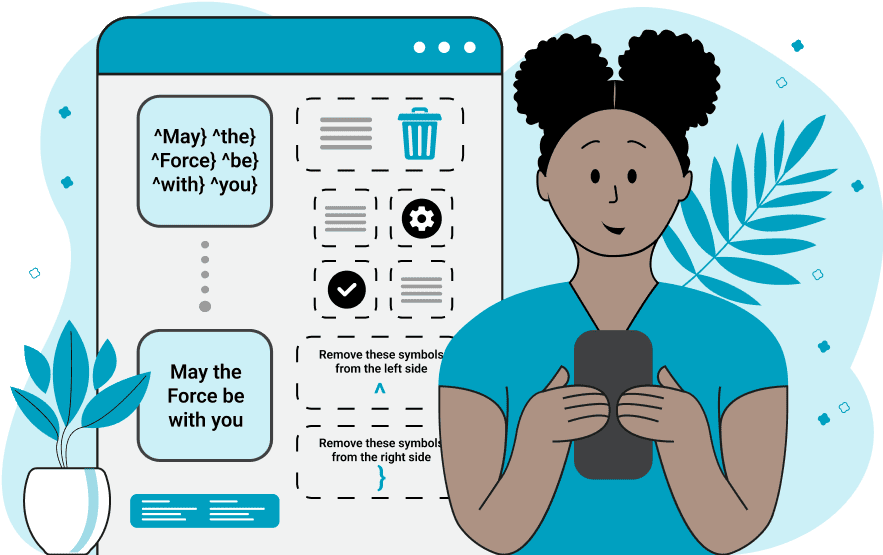
With this online tool, you can remove specific characters from both sides of all words in the given text. It useful for getting rid of quotes, brackets, decorative symbols, or erroneously generated letters and punctuation marks that may appear around words. The "Left Remove Symbols" option allows you to specify which characters to remove from the left side of each word. Similarly, the "Right Remove Symbols" option allows you to specify which characters to remove from the right side of each word. For example, if the input text is "#Rise* and #shine*" then you can specify "#" in the left symbol option, "*" in the right symbol option, and get a clean output text without errors "Rise and shine". If you want to remove more than one character or pattern from each side of a word, then list all of them in the options as a vertical list. The "Case Sensitive Removal" option can be used to remove only uppercase or only lowercase patters around words. For example, if this option is enabled and the delete symbol "X" is specified, then in the text "xRise and Xshine", the program will remove only the capital "X" before the second word and return "XRise and shine". In this same example, the "Restore Word Case" option can also be useful. It shifts the uppercase character "X" that's being removed to the first letter of the word "shine" and returns the text with the second word capitalized "XRise and Shine". The "Multilevel Removal" option allows removing several layers of characters from words. For example, if you enter the text "(((Rise))) and ((shine))", then with this option enabled, you'll get the text "Rise and shine" and with this option disabled, you'll get "((Rise)) and (shine)". The last two options change how symbols are removed from hyphen-separated and apostrophe-separated words. For example, if the option "Clean Words with Apostrophes" is active, then the text "Xwe'Xre" will turn into the text "we're", and if this option is turned off, then you will get "we'Xre". Similarly, if the option "Clean Words with Hyphens" is active, then the text "Xmake-Xup" will turn into the text "make-up", and if this option is turned off, then you will get "make-Xup". Textabulous!
With this online tool, you can remove specific characters from both sides of all words in the given text. It useful for getting rid of quotes, brackets, decorative symbols, or erroneously generated letters and punctuation marks that may appear around words. The "Left Remove Symbols" option allows you to specify which characters to remove from the left side of each word. Similarly, the "Right Remove Symbols" option allows you to specify which characters to remove from the right side of each word. For example, if the input text is "#Rise* and #shine*" then you can specify "#" in the left symbol option, "*" in the right symbol option, and get a clean output text without errors "Rise and shine". If you want to remove more than one character or pattern from each side of a word, then list all of them in the options as a vertical list. The "Case Sensitive Removal" option can be used to remove only uppercase or only lowercase patters around words. For example, if this option is enabled and the delete symbol "X" is specified, then in the text "xRise and Xshine", the program will remove only the capital "X" before the second word and return "XRise and shine". In this same example, the "Restore Word Case" option can also be useful. It shifts the uppercase character "X" that's being removed to the first letter of the word "shine" and returns the text with the second word capitalized "XRise and Shine". The "Multilevel Removal" option allows removing several layers of characters from words. For example, if you enter the text "(((Rise))) and ((shine))", then with this option enabled, you'll get the text "Rise and shine" and with this option disabled, you'll get "((Rise)) and (shine)". The last two options change how symbols are removed from hyphen-separated and apostrophe-separated words. For example, if the option "Clean Words with Apostrophes" is active, then the text "Xwe'Xre" will turn into the text "we're", and if this option is turned off, then you will get "we'Xre". Similarly, if the option "Clean Words with Hyphens" is active, then the text "Xmake-Xup" will turn into the text "make-up", and if this option is turned off, then you will get "make-Xup". Textabulous!
In this example, we clean up the words in a quote by Ellis Vidler from decorative characters. We delete the asterisk symbol "*" from the left side of each word, and the ":D" symbols from the right side of each word (each symbol to be deleted is entered separately on a new line in the options). We also enable the "Case Sensitive Removal" option so that the words that end in a lowercase letter "d" don't lose it.
In this example, we remove the extra letter "x" from the beginning of each word and the letter "y" from the end of each word. To make sure that both lowercase and uppercase letters are deleted, we turn off the case-sensitive matching option. We also activate the "Restore Word Case" option, which when removing an uppercase "X" from the beginning of a word, converts the first lowercase letter of the word back to uppercase. Additionally, we enable the "Clean Words with Hyphens" option to fix all hyphen-separated words.
In this example, we unwrap words that were earlier wrapped in various types of brackets. To get the job done, we turn on the "Multilevel Removal" mode. This mode repeatedly runs the symbol removing algorithm on the left and right word sides until all characters have been removed. As a result, we get clean list of drinks in the output with neither round nor square brackets around them.
In this example, we clean up hashtags that we copied from a TikTok video. To get a clean list of tags without hashes, all we have to do is specify the hash character "#" in the left-symbol-to-remove option. As soon as we do this, we instantly get a list of popular words that are no longer hashtags.
In this example, we strip punctuation from a small text fragment. In the options, we enter all the punctuation marks that are used in the text, and we get just words without a single punctuation mark in the output text field.
You can pass input to this tool via ?input query argument and it will automatically compute output. Here's how to type it in your browser's address bar. Click to try!
Find Levenstein distance of two text fragments.
Create a list of all words in text.
Lemmatize all words in text.
Apply stemming to all words in text.
Add color to punctuation symbols in text.
Add color to letters in text.
Add color to words in text.
Add color to sentences in text.
Add color to paragraphs in text.
Add slight perturbations to the given text.
Mess up characters in your text.
Generate text using random words.
Generate lorem ipsum placeholder text.
Generate a crossword puzzle from the given words.
Convert English text to Braille writing system.
Convert Braille symbols to English text.
Convert text characters to their corresponding code points.
Convert numeric character code points to text.
Convert CSV data to plain text columns.
Convert plain text columns to a CSV file.
Create a list of all 3-grams.
Encode the entire text to a single number.
Decode text that was encoded as a number back to text.
Divide text into chunks of certain size.
Apply formatting and modification functions to text.
Count the number of punctuation marks and other sybmols in text.
Count the number of letters in text.
Count the number of sentences in text.
Count the number of paragraphs in text.
Apply text transformation rules to any text.
Analyze text for interesting patterns.
Add accent marks to text letters.
Add a counter before every letter in text.
Add a counter before every word in text.
Add a counter before every sentence in text.
Add a counter before every paragraph in text.
Interleave the letters or words of the given text fragments.
Mess up the spacing between letters in any text.
Extract all emails from text.
Extract all URLs from text.
Extract all numbers from text.
Extract all countries from text.
Extract all cities from text.
Convert text to punycode.
Convert punycode to text.
Encode text to Baudot encoding.
Decode Baudot-encoded text.
Encode text to base32 encoding.
Decode base32-encoded text.
Encode text to base45 encoding.
Decode base45-encoded text.
Encode text to base58 encoding.
Decode base58-encoded text.
Encode text to Ascii85 encoding.
Decode Ascii85-encoded text.
Encode text to base65536 encoding.
Decode base65536-encoded text.
Encode text to nettext encoding.
Decode nettext-encoded text.
Convert written text into natural sounding voice.
Convert a voice recording to text.
Encode text to UTF8 encoding.
Decode UTF8-encoded text.
Encode text to UTF16 encoding.
Decode UTF8-encoded text.
Encode text to UTF32 encoding.
Decode UTF32-encoded text.
Encode text to IDN.
Decode IDN-encoded text.
Convert text to Unix-to-Unix encoding.
Decode Unix-to-Unix-encoded text.
Convert text to Xxencoding.
Decode Xxencoded text.
Encode text to QP encoding.
Decode QP-encoded text.
Remove all HTML tags from Text.
Remove all XML tags from Text.
Remove new line symbols from the end of each text line.
Find the difference between two text fragments.
Generate various text typos.
Generate a mirror reflection of text.
Cut out a piece of text.
Grep text for regular expression matches.
Extract first symbols, words, or lines from text.
Extract last symbols, words, or lines from text
Return the first letter of each word in text.
Make every paragraph to be two paragraphs in the given text.
Create an image from all words in text.
Create a circle from all letters in text.
Create a spiral from all letters in text.
Create a circle from all words in text.
Create a matrix of any dimensions from letters in text.
Create a matrix of any dimensions from words in text.
Create a spiral from all words in text.
Split the input text into syllables.
Write any text on an LCD display (with LCD font).
Convert text to 2-dimensional drawing.
Convert text to 3-dimensional drawing.
Create a horizontally or vertically scrolling text.
Create a GIF animation of a text message.
Create a GIF animation that slowly reveals a text message.
Decode text using the wrong encoding and create garbled text.
Try to find original text from garbled mojibaked text.
Make text harder to read.
Generate the entire alphabet from a to z.
Print the alphabet in random order.
Delete swear words from text.
Edit text in a neat browser-based editor.
Subscribe to our updates. We'll let you know when we release new tools, features, and organize online workshops.
Enter your email here
We're Browserling — a friendly and fun cross-browser testing company powered by alien technology. At Browserling we love to make people's lives easier, so we created this collection of online text tools. Our tools are focused on getting things done and as soon as you load your text in the input of any of our tools, you'll instantly get the result. Behind the scenes, our online text tools are actually powered by our web developer tools that we created over the last couple of years. Check them out!