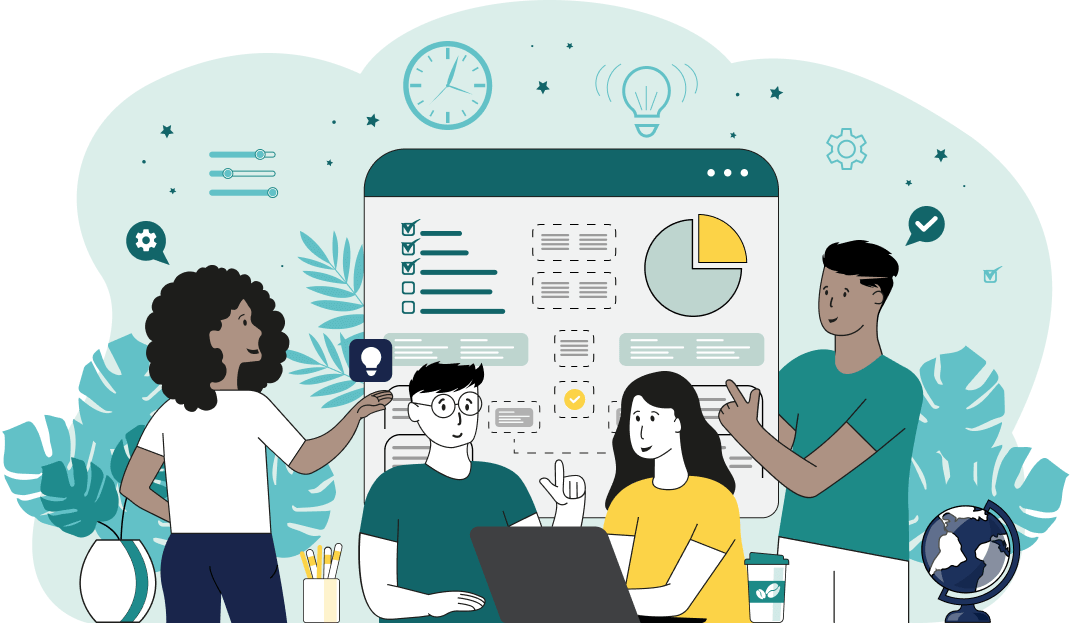World's simplest browser-based utility for finding unique letters in text. Load your text in the input form on the left and you'll instantly get a print-out of all the unique letters in the output area. Powerful, free, and fast. Created by developers from team Browserling.
World's simplest browser-based utility for finding unique letters in text. Load your text in the input form on the left and you'll instantly get a print-out of all the unique letters in the output area. Powerful, free, and fast. Created by developers from team Browserling.

With this online tool, you can find unique letters and symbols in the given text. If you are interested in finding only the unique alphabet letters, you can enable the "Analyze Only Letters" mode. This option drops all non-alphabetic characters from the input and only focuses on unique alphabet characters. If you want to find all unique alphabetic and non-alphabetic characters (such as punctuation marks and emojis) in the text, activate the "Analyze Letters and Symbols" option. This option will scan all present characters in the text. The third mode is called "Analyze Only Symbols". When this option is selected, the tool filters solely unique non-alphabetic symbols and excludes all letters from the input. By default, the output will contain a set of all letters that are used in the text once. For example, in the text "Peter Piper picked a peck of pickled peppers" the letters that are used once are "Petrickdaofls". If you activate the "Find Totally Unique Chars" option, the program will display the set of all characters that appear in the text in just one copy. For the same text about Peter Piper, such letters would be "taofls". By default, the lowercase and uppercase letters are considered the same. For example, if there is a capital letter "A" and a lowercase letter "a" in the text, the program will display only one of these letters in the list of unique letters. However, if you activate the "Case-sensitive Characters" option, the capitalized and lowercase letters will be considered as two separate unique characters. By default, the program analyzes the entire input text as a single corpus but if you activate the "Multi-line Mode" option, the program will gather statistics of unique letters for each line individually. In the output, the set of unique letters can be presented in multiple formats. It can be a vertical list (achieved by using the delimiter "\n"), a string of letters (achieved by using an empty delimiter), or comma, space, or semicolon-separated values (achieved by using the delimiters ",; "). Additionally, you can choose the sort order of the output letters. It can be in ascending order (a to z), descending order (z to a), or no sorting at all (in this case the letters appear in the order they are in the text). Textabulous!
With this online tool, you can find unique letters and symbols in the given text. If you are interested in finding only the unique alphabet letters, you can enable the "Analyze Only Letters" mode. This option drops all non-alphabetic characters from the input and only focuses on unique alphabet characters. If you want to find all unique alphabetic and non-alphabetic characters (such as punctuation marks and emojis) in the text, activate the "Analyze Letters and Symbols" option. This option will scan all present characters in the text. The third mode is called "Analyze Only Symbols". When this option is selected, the tool filters solely unique non-alphabetic symbols and excludes all letters from the input. By default, the output will contain a set of all letters that are used in the text once. For example, in the text "Peter Piper picked a peck of pickled peppers" the letters that are used once are "Petrickdaofls". If you activate the "Find Totally Unique Chars" option, the program will display the set of all characters that appear in the text in just one copy. For the same text about Peter Piper, such letters would be "taofls". By default, the lowercase and uppercase letters are considered the same. For example, if there is a capital letter "A" and a lowercase letter "a" in the text, the program will display only one of these letters in the list of unique letters. However, if you activate the "Case-sensitive Characters" option, the capitalized and lowercase letters will be considered as two separate unique characters. By default, the program analyzes the entire input text as a single corpus but if you activate the "Multi-line Mode" option, the program will gather statistics of unique letters for each line individually. In the output, the set of unique letters can be presented in multiple formats. It can be a vertical list (achieved by using the delimiter "\n"), a string of letters (achieved by using an empty delimiter), or comma, space, or semicolon-separated values (achieved by using the delimiters ",; "). Additionally, you can choose the sort order of the output letters. It can be in ascending order (a to z), descending order (z to a), or no sorting at all (in this case the letters appear in the order they are in the text). Textabulous!
In this example, we find all the unique letters in the input text. We discard the punctuation and analyze only alphabet letters. Additionally, we ignore the letter case so that "T" and "t" are considered the same letter. We output the set of unique letters without sorting them as a continuous string where all the letters are joined together.
In this example, we analyze both letters and symbols for uniqueness in a quote by Winston Churchill. We also activate the "Find Totally Unique Characters" option, which displays only those characters that are used exactly once (and only once) in the quote. We set the uppercase and lowercase letters to be distinct letters, and we output all the unique symbols as a vertical ascending list.
This example filters out only non-letter characters in the text and displays the unique symbols in it. Among them, there are digits, punctuation marks, spaces, and several Unicode emojis. As the "Multi-line Mode" is enabled, each text line is scanned individually and the set of unique characters is printed for each line. The program also sorts all the unique symbols in descending order (on each line) and separates them by spaces.
You can pass input to this tool via ?input query argument and it will automatically compute output. Here's how to type it in your browser's address bar. Click to try!
Find Levenstein distance of two text fragments.
Create a list of all words in text.
Lemmatize all words in text.
Apply stemming to all words in text.
Add color to punctuation symbols in text.
Add color to letters in text.
Add color to words in text.
Add color to sentences in text.
Add color to paragraphs in text.
Add slight perturbations to the given text.
Mess up characters in your text.
Generate text using random words.
Generate lorem ipsum placeholder text.
Generate a crossword puzzle from the given words.
Convert English text to Braille writing system.
Convert Braille symbols to English text.
Convert text characters to their corresponding code points.
Convert numeric character code points to text.
Convert CSV data to plain text columns.
Convert plain text columns to a CSV file.
Create a list of all 3-grams.
Encode the entire text to a single number.
Decode text that was encoded as a number back to text.
Divide text into chunks of certain size.
Apply formatting and modification functions to text.
Count the number of punctuation marks and other sybmols in text.
Count the number of letters in text.
Count the number of sentences in text.
Count the number of paragraphs in text.
Apply text transformation rules to any text.
Analyze text for interesting patterns.
Add accent marks to text letters.
Add a counter before every letter in text.
Add a counter before every word in text.
Add a counter before every sentence in text.
Add a counter before every paragraph in text.
Interleave the letters or words of the given text fragments.
Mess up the spacing between letters in any text.
Extract all emails from text.
Extract all URLs from text.
Extract all numbers from text.
Extract all countries from text.
Extract all cities from text.
Convert text to punycode.
Convert punycode to text.
Encode text to Baudot encoding.
Decode Baudot-encoded text.
Encode text to base32 encoding.
Decode base32-encoded text.
Encode text to base45 encoding.
Decode base45-encoded text.
Encode text to base58 encoding.
Decode base58-encoded text.
Encode text to Ascii85 encoding.
Decode Ascii85-encoded text.
Encode text to base65536 encoding.
Decode base65536-encoded text.
Encode text to nettext encoding.
Decode nettext-encoded text.
Convert written text into natural sounding voice.
Convert a voice recording to text.
Encode text to UTF8 encoding.
Decode UTF8-encoded text.
Encode text to UTF16 encoding.
Decode UTF8-encoded text.
Encode text to UTF32 encoding.
Decode UTF32-encoded text.
Encode text to IDN.
Decode IDN-encoded text.
Convert text to Unix-to-Unix encoding.
Decode Unix-to-Unix-encoded text.
Convert text to Xxencoding.
Decode Xxencoded text.
Encode text to QP encoding.
Decode QP-encoded text.
Remove all HTML tags from Text.
Remove all XML tags from Text.
Remove new line symbols from the end of each text line.
Find the difference between two text fragments.
Generate various text typos.
Generate a mirror reflection of text.
Cut out a piece of text.
Grep text for regular expression matches.
Extract first symbols, words, or lines from text.
Extract last symbols, words, or lines from text
Return the first letter of each word in text.
Make every paragraph to be two paragraphs in the given text.
Create an image from all words in text.
Create a circle from all letters in text.
Create a spiral from all letters in text.
Create a circle from all words in text.
Create a matrix of any dimensions from letters in text.
Create a matrix of any dimensions from words in text.
Create a spiral from all words in text.
Split the input text into syllables.
Write any text on an LCD display (with LCD font).
Convert text to 2-dimensional drawing.
Convert text to 3-dimensional drawing.
Create a horizontally or vertically scrolling text.
Create a GIF animation of a text message.
Create a GIF animation that slowly reveals a text message.
Decode text using the wrong encoding and create garbled text.
Try to find original text from garbled mojibaked text.
Make text harder to read.
Generate the entire alphabet from a to z.
Print the alphabet in random order.
Delete swear words from text.
Edit text in a neat browser-based editor.
Subscribe to our updates. We'll let you know when we release new tools, features, and organize online workshops.
Enter your email here
We're Browserling — a friendly and fun cross-browser testing company powered by alien technology. At Browserling we love to make people's lives easier, so we created this collection of online text tools. Our tools are focused on getting things done and as soon as you load your text in the input of any of our tools, you'll instantly get the result. Behind the scenes, our online text tools are actually powered by our web developer tools that we created over the last couple of years. Check them out!