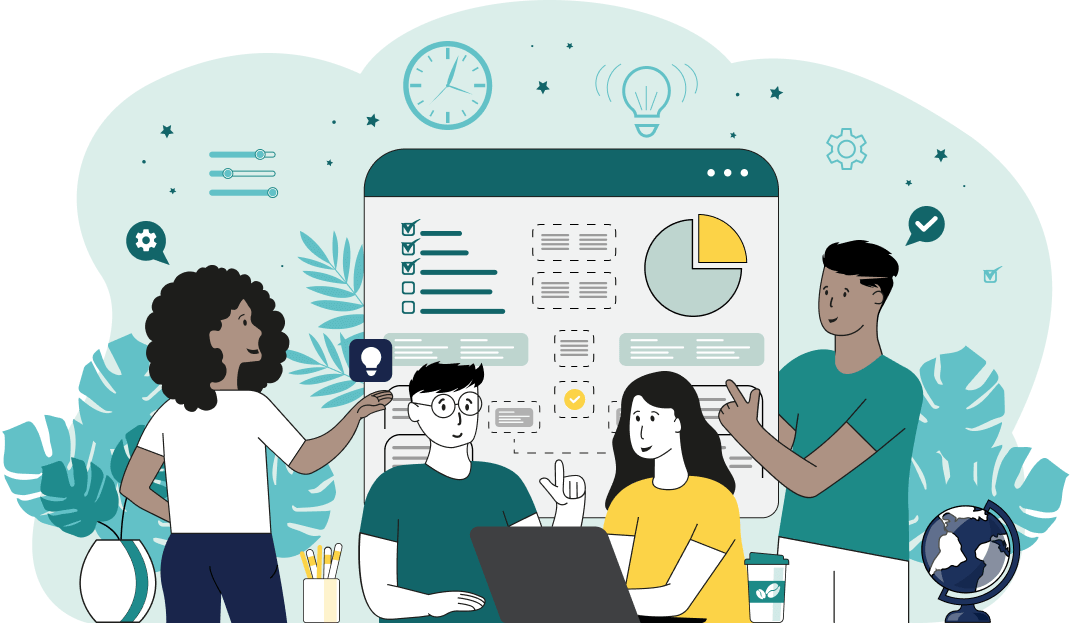World's simplest browser-based utility for erasing words from text. Load your text in the input form on the left and you'll instantly get new text with certain words replaced with blank symbols in the output area. Powerful, free, and fast. Load text – erase words. Created by developers from team Browserling.
World's simplest browser-based utility for erasing words from text. Load your text in the input form on the left and you'll instantly get new text with certain words replaced with blank symbols in the output area. Powerful, free, and fast. Load text – erase words. Created by developers from team Browserling.
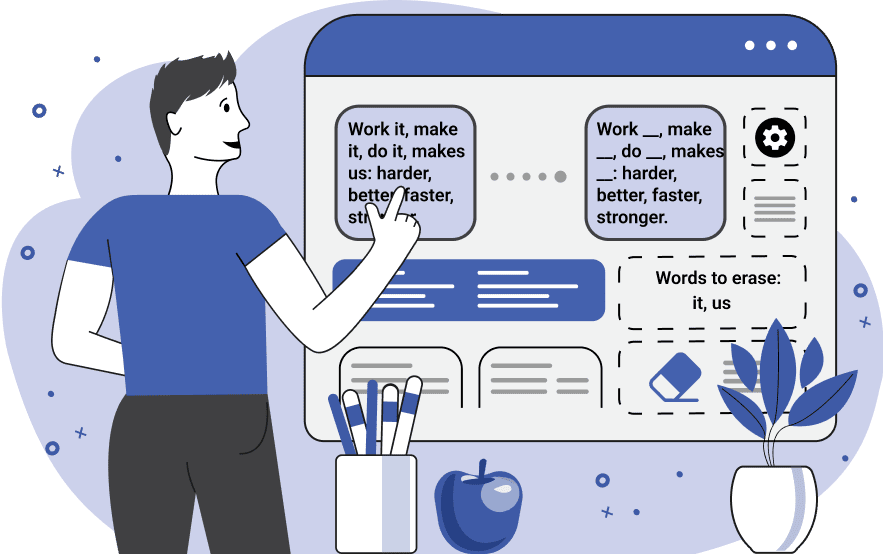
With this online tool, you can erase certain words from the text while preserving the structure, width, and formatting of the surrounding content. This program is perfect for creating guessing games and puzzles, where certain words are erased from the document and the spacing is preserved so that you can write the solutions in the empty areas (as if you used a rubber eraser). If you're working with poems, then it also works well as the lines (and new line symbols) in the verses are maintained. Also, if you're working with paragraphs or blocks of text of certain width, then when the words are erased, the width of the blocks will not change. You can quickly select the word erasure method in the options. You can enter which exact words (and word patterns) to erase from the text, which exact words (and word patterns) to leave in the text, or you can allow the program to erase words randomly. If you choose the "Erase Certain Words" mode, you'll be able to specify a list of words that need to be erased. For example, if your input text is "The sunflower turned to the Sun.", and you want to erase the word "Sun", you can simply enter this word in the options, and the output will become "The sunflower turned to the ___.". If you also want to erase the word "sunflower", you can enter this word on the second line in the same option, or specify a substring of this word with an asterisk at the end, such as "sun*". The asterisk symbol "*" means that the pattern "sun" is not a separate word but the starting substring of a longer word. For example, "sun*" can correspond to the words "sunflower", "sundae", and "sunset" (but not the word "sun" itself). You can also place the asterisk at the beginning of a word, then the substring "*sun" will correspond to the words "upsun" and "bosun" (but not the word "sun" itself). And if you place asterisks on both sides of a word, then the pattern "*sun*" will correspond to the words "unsunny" and "unsung" (but not the word "sun" itself). If you switch to the "Leave Certain Words" mode, you can specify the words that you want to keep in the text (all other words will be erased). Here, you can also specify both individual words and patterns with asterisks, such as "sun*", "*sun", and "*sun*". If you switch to the "Erase Random Words" mode, the program will randomly pick words to erase from the text. Here, you can only specify how many words should be erased. In the first two modes, the words and patterns that you enter in the multi-line option correspond to words in the text in any case but if you activate the "Case-sensitive Words" option, the program will separately erase words in uppercase and lowercase ("sun" and "Sun" will be two different words). When a word is erased, regular space characters replace its letters. For example, if the word has five letters, such as "doggo", then five spaces will appear in place of this word "_____". Another extra option, "Replacement Symbol", lets you use any other symbol in place of the empty space. You can specify the symbol (or several symbols) that will be used as a fill in place of the erased letters. For example, if you specify the character "#", then the word "doggo" will be erased via hash symbols and you'll get "#####". Textabulous!
With this online tool, you can erase certain words from the text while preserving the structure, width, and formatting of the surrounding content. This program is perfect for creating guessing games and puzzles, where certain words are erased from the document and the spacing is preserved so that you can write the solutions in the empty areas (as if you used a rubber eraser). If you're working with poems, then it also works well as the lines (and new line symbols) in the verses are maintained. Also, if you're working with paragraphs or blocks of text of certain width, then when the words are erased, the width of the blocks will not change. You can quickly select the word erasure method in the options. You can enter which exact words (and word patterns) to erase from the text, which exact words (and word patterns) to leave in the text, or you can allow the program to erase words randomly. If you choose the "Erase Certain Words" mode, you'll be able to specify a list of words that need to be erased. For example, if your input text is "The sunflower turned to the Sun.", and you want to erase the word "Sun", you can simply enter this word in the options, and the output will become "The sunflower turned to the ___.". If you also want to erase the word "sunflower", you can enter this word on the second line in the same option, or specify a substring of this word with an asterisk at the end, such as "sun*". The asterisk symbol "*" means that the pattern "sun" is not a separate word but the starting substring of a longer word. For example, "sun*" can correspond to the words "sunflower", "sundae", and "sunset" (but not the word "sun" itself). You can also place the asterisk at the beginning of a word, then the substring "*sun" will correspond to the words "upsun" and "bosun" (but not the word "sun" itself). And if you place asterisks on both sides of a word, then the pattern "*sun*" will correspond to the words "unsunny" and "unsung" (but not the word "sun" itself). If you switch to the "Leave Certain Words" mode, you can specify the words that you want to keep in the text (all other words will be erased). Here, you can also specify both individual words and patterns with asterisks, such as "sun*", "*sun", and "*sun*". If you switch to the "Erase Random Words" mode, the program will randomly pick words to erase from the text. Here, you can only specify how many words should be erased. In the first two modes, the words and patterns that you enter in the multi-line option correspond to words in the text in any case but if you activate the "Case-sensitive Words" option, the program will separately erase words in uppercase and lowercase ("sun" and "Sun" will be two different words). When a word is erased, regular space characters replace its letters. For example, if the word has five letters, such as "doggo", then five spaces will appear in place of this word "_____". Another extra option, "Replacement Symbol", lets you use any other symbol in place of the empty space. You can specify the symbol (or several symbols) that will be used as a fill in place of the erased letters. For example, if you specify the character "#", then the word "doggo" will be erased via hash symbols and you'll get "#####". Textabulous!
In this example, we erase words from the text that match the specified substring. We select the "Erase Certain Words" mode and specify the "sea*" substring as the pattern. This pattern means that the words to be erased have to start with the letters "sea" (such as "seashells") but it should not be the word "sea" itself as an individual word. Thus, we erase the words "seashells" and "seashore" and put spaces in their place.
In this example, we erase all the words from a poem except for two specific words. To do this, we use the "Leave Certain Words" option where we paste the words "magic" and "love". To match both uppercase and lowercase versions of these words, we turn off the case-sensitive pattern mode. We use the underscore symbol as the erasure symbol and as a result, we preserve the poem's structure but only see the two words "magic" and "love" in it.
In this example, we load lines from the most famous song "It's My Life" by Bon Jovi in the input and create a lyrics quiz. We erase 80% of the words (which is a total of about 40 words) from the song in a random way by using the "Erase Random Words" mode. We insert decorative symbols "⁙" and "⁘" in place of each erased word and fill the word's width with them (if there are 5 letters in a word, then 5 decorative symbols will appear in its place). As a result, we generate hidden lyrics with only several visible words and now we can test the Bon Jovi fans to see how sharp their knowledge of his songs is.
In this example, we visualize the text structure by replacing absolutely all characters in all words with the block characters "█". We preserve the line structure, the width of the text, and the punctuation and produce an abstract illustration that lets us see how the text looks from afar visually without bothering about the information that's written in it.
You can pass input to this tool via ?input query argument and it will automatically compute output. Here's how to type it in your browser's address bar. Click to try!
Find Levenstein distance of two text fragments.
Create a list of all words in text.
Lemmatize all words in text.
Apply stemming to all words in text.
Add color to punctuation symbols in text.
Add color to letters in text.
Add color to words in text.
Add color to sentences in text.
Add color to paragraphs in text.
Add slight perturbations to the given text.
Mess up characters in your text.
Generate text using random words.
Generate lorem ipsum placeholder text.
Generate a crossword puzzle from the given words.
Convert English text to Braille writing system.
Convert Braille symbols to English text.
Convert text characters to their corresponding code points.
Convert numeric character code points to text.
Convert CSV data to plain text columns.
Convert plain text columns to a CSV file.
Create a list of all 3-grams.
Encode the entire text to a single number.
Decode text that was encoded as a number back to text.
Divide text into chunks of certain size.
Apply formatting and modification functions to text.
Count the number of punctuation marks and other sybmols in text.
Count the number of letters in text.
Count the number of sentences in text.
Count the number of paragraphs in text.
Apply text transformation rules to any text.
Analyze text for interesting patterns.
Add accent marks to text letters.
Add a counter before every letter in text.
Add a counter before every word in text.
Add a counter before every sentence in text.
Add a counter before every paragraph in text.
Interleave the letters or words of the given text fragments.
Mess up the spacing between letters in any text.
Extract all emails from text.
Extract all URLs from text.
Extract all numbers from text.
Extract all countries from text.
Extract all cities from text.
Convert text to punycode.
Convert punycode to text.
Encode text to Baudot encoding.
Decode Baudot-encoded text.
Encode text to base32 encoding.
Decode base32-encoded text.
Encode text to base45 encoding.
Decode base45-encoded text.
Encode text to base58 encoding.
Decode base58-encoded text.
Encode text to Ascii85 encoding.
Decode Ascii85-encoded text.
Encode text to base65536 encoding.
Decode base65536-encoded text.
Encode text to nettext encoding.
Decode nettext-encoded text.
Convert written text into natural sounding voice.
Convert a voice recording to text.
Encode text to UTF8 encoding.
Decode UTF8-encoded text.
Encode text to UTF16 encoding.
Decode UTF8-encoded text.
Encode text to UTF32 encoding.
Decode UTF32-encoded text.
Encode text to IDN.
Decode IDN-encoded text.
Convert text to Unix-to-Unix encoding.
Decode Unix-to-Unix-encoded text.
Convert text to Xxencoding.
Decode Xxencoded text.
Encode text to QP encoding.
Decode QP-encoded text.
Remove all HTML tags from Text.
Remove all XML tags from Text.
Remove new line symbols from the end of each text line.
Find the difference between two text fragments.
Generate various text typos.
Generate a mirror reflection of text.
Cut out a piece of text.
Grep text for regular expression matches.
Extract first symbols, words, or lines from text.
Extract last symbols, words, or lines from text
Return the first letter of each word in text.
Make every paragraph to be two paragraphs in the given text.
Create an image from all words in text.
Create a circle from all letters in text.
Create a spiral from all letters in text.
Create a circle from all words in text.
Create a matrix of any dimensions from letters in text.
Create a matrix of any dimensions from words in text.
Create a spiral from all words in text.
Split the input text into syllables.
Write any text on an LCD display (with LCD font).
Convert text to 2-dimensional drawing.
Convert text to 3-dimensional drawing.
Create a horizontally or vertically scrolling text.
Create a GIF animation of a text message.
Create a GIF animation that slowly reveals a text message.
Decode text using the wrong encoding and create garbled text.
Try to find original text from garbled mojibaked text.
Make text harder to read.
Generate the entire alphabet from a to z.
Print the alphabet in random order.
Delete swear words from text.
Edit text in a neat browser-based editor.
Subscribe to our updates. We'll let you know when we release new tools, features, and organize online workshops.
Enter your email here
We're Browserling — a friendly and fun cross-browser testing company powered by alien technology. At Browserling we love to make people's lives easier, so we created this collection of online text tools. Our tools are focused on getting things done and as soon as you load your text in the input of any of our tools, you'll instantly get the result. Behind the scenes, our online text tools are actually powered by our web developer tools that we created over the last couple of years. Check them out!