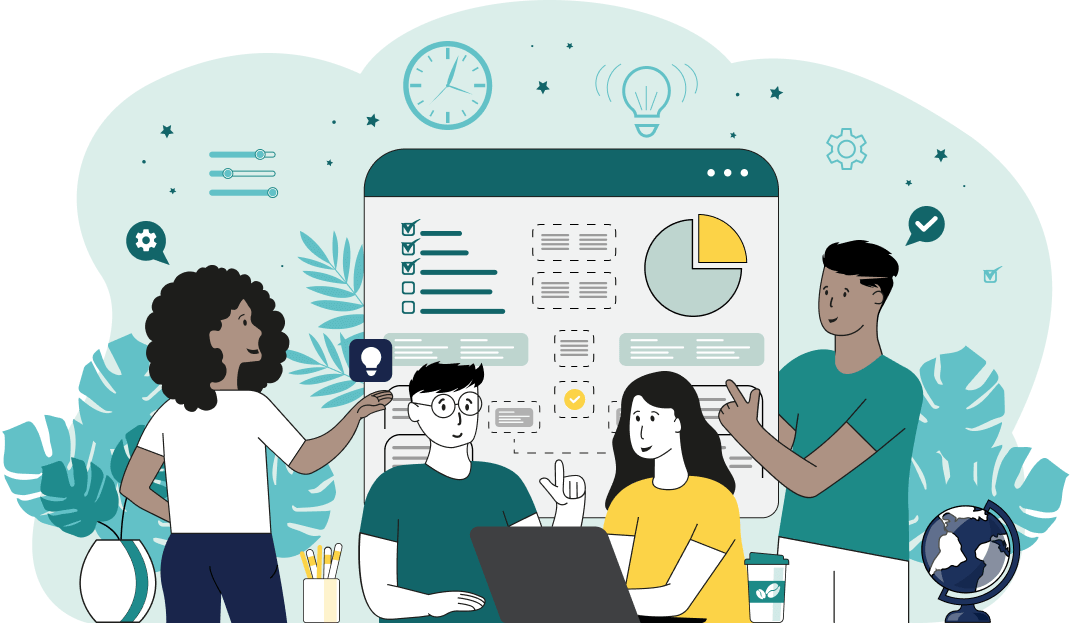World's simplest browser-based utility for finding duplicate letters in text. Load your text in the input form on the left and you'll instantly get a print-out of all the duplicate letters in the output area. Powerful, free, and fast. Created by developers from team Browserling.
World's simplest browser-based utility for finding duplicate letters in text. Load your text in the input form on the left and you'll instantly get a print-out of all the duplicate letters in the output area. Powerful, free, and fast. Created by developers from team Browserling.
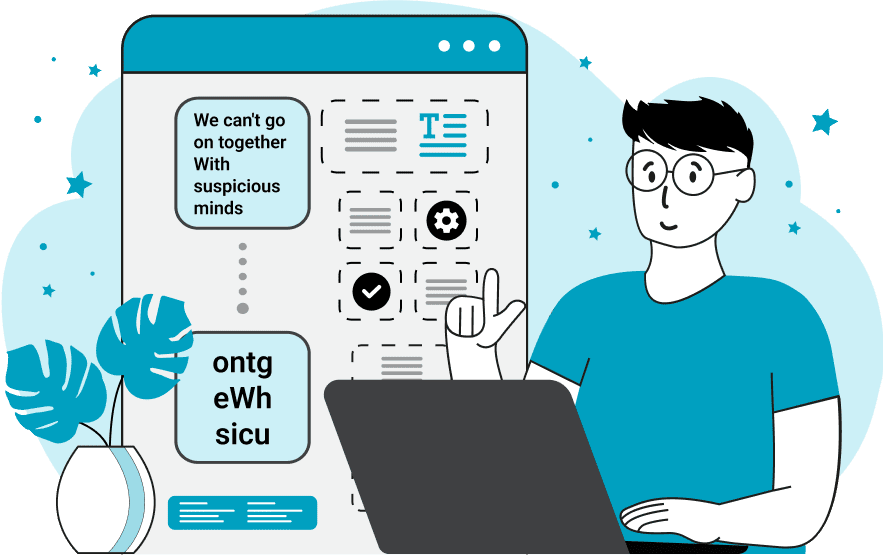
With this online tool, you can quickly find duplicate letters and symbols in any text. The program counts the number of times letters and characters appear in the text and if they are used more than once, then it displays them on the screen. Depending on your requirements, you can find duplicates of only alphabetic letters, both letters and various characters that aren't part of the alphabet (such as punctuation marks and emojis), or just non-alphabetic characters. You can switch between these modes in the first column of options. Then, you can choose how to display the duplicate symbols in the text. If the "Print Duplicates Just Once" mode is activated, then each letter that is duplicated multiple times in the text will be displayed on the screen exactly one time. For example, for the text "mooing cow", the output will be just the letter "o" as it's the only duplicate letter (there are 3 copies of "o" but just 1 is displayed). If the "Printing All Duplicates" mode is activated, then each letter that is duplicated multiple times in the text is displayed exactly that many times. For example, for the same text "mooing cow", the output will be "oo" (because besides the first "o", it's repeated 2 more times). The "Case Sensitive Letters" option allows you to decide whether uppercase and lowercase letters will be treated as duplicates. For example, if you enable this option then the letters "A" and "a", "B" and "b", etc. will not be treated as duplicates. The "Multiline Mode" option allows you to analyze the text on a line-by-line basis. If your input text consists of multiple lines, this option will detect duplicate letters in each line separately. The "Output Letter Delimiter" option allows you to specify a character to separate duplicate letters in the output. For example, if you choose a comma (","), then the duplicate letters will be displayed as "a, b, c". The final option is called "Letter Sort Order". It allows you to choose one of three sorting orders: "Do Not Sort" (preserves the original letter order as they are found in the text), "Increasing Letters" (sorts duplicate letters in ascending alphabetical order), or "Decreasing Letters" (sorts duplicate letters in descending alphabetical order). Textabulous!
With this online tool, you can quickly find duplicate letters and symbols in any text. The program counts the number of times letters and characters appear in the text and if they are used more than once, then it displays them on the screen. Depending on your requirements, you can find duplicates of only alphabetic letters, both letters and various characters that aren't part of the alphabet (such as punctuation marks and emojis), or just non-alphabetic characters. You can switch between these modes in the first column of options. Then, you can choose how to display the duplicate symbols in the text. If the "Print Duplicates Just Once" mode is activated, then each letter that is duplicated multiple times in the text will be displayed on the screen exactly one time. For example, for the text "mooing cow", the output will be just the letter "o" as it's the only duplicate letter (there are 3 copies of "o" but just 1 is displayed). If the "Printing All Duplicates" mode is activated, then each letter that is duplicated multiple times in the text is displayed exactly that many times. For example, for the same text "mooing cow", the output will be "oo" (because besides the first "o", it's repeated 2 more times). The "Case Sensitive Letters" option allows you to decide whether uppercase and lowercase letters will be treated as duplicates. For example, if you enable this option then the letters "A" and "a", "B" and "b", etc. will not be treated as duplicates. The "Multiline Mode" option allows you to analyze the text on a line-by-line basis. If your input text consists of multiple lines, this option will detect duplicate letters in each line separately. The "Output Letter Delimiter" option allows you to specify a character to separate duplicate letters in the output. For example, if you choose a comma (","), then the duplicate letters will be displayed as "a, b, c". The final option is called "Letter Sort Order". It allows you to choose one of three sorting orders: "Do Not Sort" (preserves the original letter order as they are found in the text), "Increasing Letters" (sorts duplicate letters in ascending alphabetical order), or "Decreasing Letters" (sorts duplicate letters in descending alphabetical order). Textabulous!
In this example, we analyze a short text snippet and display all the alphabet letters that appear in it more than once on the screen. We print just the first copy of each repeating letter via the "Print Duplicates Just Once" option (if the option "Print All Duplicates" was selected, then it would print all repeating letter copies starting with the second copy). We also ignore the letter case, treating the uppercase letter "R" and the lowercase letter "r" as duplicate letters. In the output, we display the duplicate letters in their natural order without sorting them and separate them by a space character. The letters that appear in the text just once are not printed in the output.
In this example, we apply the algorithm for finding duplicate symbols on each individual line of text by enabling the multiline mode. As we have selected the "Find Letters and Characters" mode, the algorithm finds all possible duplicate symbols, including alphabetic and non-alphabetic characters (including spaces). The duplicates are searched in a case-sensitive manner and they are sorted alphabetically from a to z.
This example focuses on finding duplicates among non-letter characters. This group of characters includes digits, punctuation marks, and spaces. Each duplicate that's found is printed only to the output only once and they are arranged in descending order.
You can pass input to this tool via ?input query argument and it will automatically compute output. Here's how to type it in your browser's address bar. Click to try!
Find Levenstein distance of two text fragments.
Create a list of all words in text.
Lemmatize all words in text.
Apply stemming to all words in text.
Add color to punctuation symbols in text.
Add color to letters in text.
Add color to words in text.
Add color to sentences in text.
Add color to paragraphs in text.
Add slight perturbations to the given text.
Mess up characters in your text.
Generate text using random words.
Generate lorem ipsum placeholder text.
Generate a crossword puzzle from the given words.
Convert English text to Braille writing system.
Convert Braille symbols to English text.
Convert text characters to their corresponding code points.
Convert numeric character code points to text.
Convert CSV data to plain text columns.
Convert plain text columns to a CSV file.
Create a list of all 3-grams.
Encode the entire text to a single number.
Decode text that was encoded as a number back to text.
Divide text into chunks of certain size.
Apply formatting and modification functions to text.
Count the number of punctuation marks and other sybmols in text.
Count the number of letters in text.
Count the number of sentences in text.
Count the number of paragraphs in text.
Apply text transformation rules to any text.
Analyze text for interesting patterns.
Add accent marks to text letters.
Add a counter before every letter in text.
Add a counter before every word in text.
Add a counter before every sentence in text.
Add a counter before every paragraph in text.
Interleave the letters or words of the given text fragments.
Mess up the spacing between letters in any text.
Extract all emails from text.
Extract all URLs from text.
Extract all numbers from text.
Extract all countries from text.
Extract all cities from text.
Convert text to punycode.
Convert punycode to text.
Encode text to Baudot encoding.
Decode Baudot-encoded text.
Encode text to base32 encoding.
Decode base32-encoded text.
Encode text to base45 encoding.
Decode base45-encoded text.
Encode text to base58 encoding.
Decode base58-encoded text.
Encode text to Ascii85 encoding.
Decode Ascii85-encoded text.
Encode text to base65536 encoding.
Decode base65536-encoded text.
Encode text to nettext encoding.
Decode nettext-encoded text.
Convert written text into natural sounding voice.
Convert a voice recording to text.
Encode text to UTF8 encoding.
Decode UTF8-encoded text.
Encode text to UTF16 encoding.
Decode UTF8-encoded text.
Encode text to UTF32 encoding.
Decode UTF32-encoded text.
Encode text to IDN.
Decode IDN-encoded text.
Convert text to Unix-to-Unix encoding.
Decode Unix-to-Unix-encoded text.
Convert text to Xxencoding.
Decode Xxencoded text.
Encode text to QP encoding.
Decode QP-encoded text.
Remove all HTML tags from Text.
Remove all XML tags from Text.
Remove new line symbols from the end of each text line.
Find the difference between two text fragments.
Generate various text typos.
Generate a mirror reflection of text.
Cut out a piece of text.
Grep text for regular expression matches.
Extract first symbols, words, or lines from text.
Extract last symbols, words, or lines from text
Return the first letter of each word in text.
Make every paragraph to be two paragraphs in the given text.
Create an image from all words in text.
Create a circle from all letters in text.
Create a spiral from all letters in text.
Create a circle from all words in text.
Create a matrix of any dimensions from letters in text.
Create a matrix of any dimensions from words in text.
Create a spiral from all words in text.
Split the input text into syllables.
Write any text on an LCD display (with LCD font).
Convert text to 2-dimensional drawing.
Convert text to 3-dimensional drawing.
Create a horizontally or vertically scrolling text.
Create a GIF animation of a text message.
Create a GIF animation that slowly reveals a text message.
Decode text using the wrong encoding and create garbled text.
Try to find original text from garbled mojibaked text.
Make text harder to read.
Generate the entire alphabet from a to z.
Print the alphabet in random order.
Delete swear words from text.
Edit text in a neat browser-based editor.
Subscribe to our updates. We'll let you know when we release new tools, features, and organize online workshops.
Enter your email here
We're Browserling — a friendly and fun cross-browser testing company powered by alien technology. At Browserling we love to make people's lives easier, so we created this collection of online text tools. Our tools are focused on getting things done and as soon as you load your text in the input of any of our tools, you'll instantly get the result. Behind the scenes, our online text tools are actually powered by our web developer tools that we created over the last couple of years. Check them out!