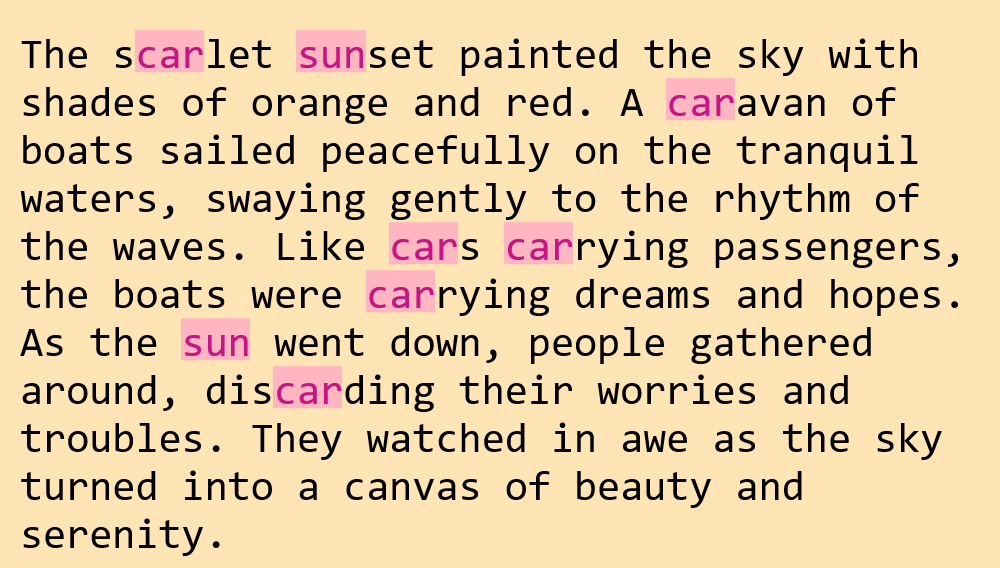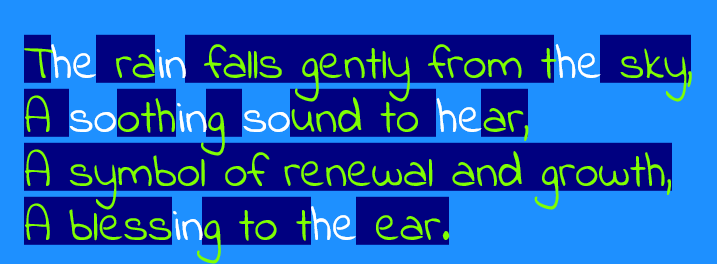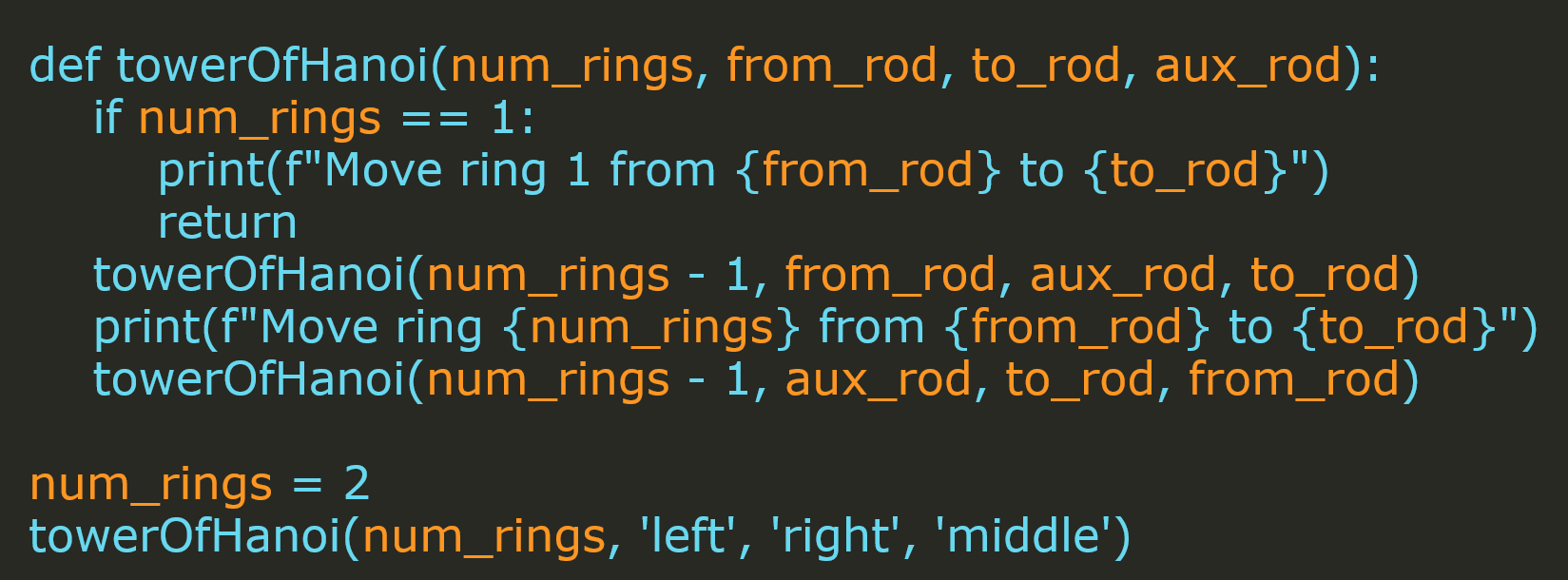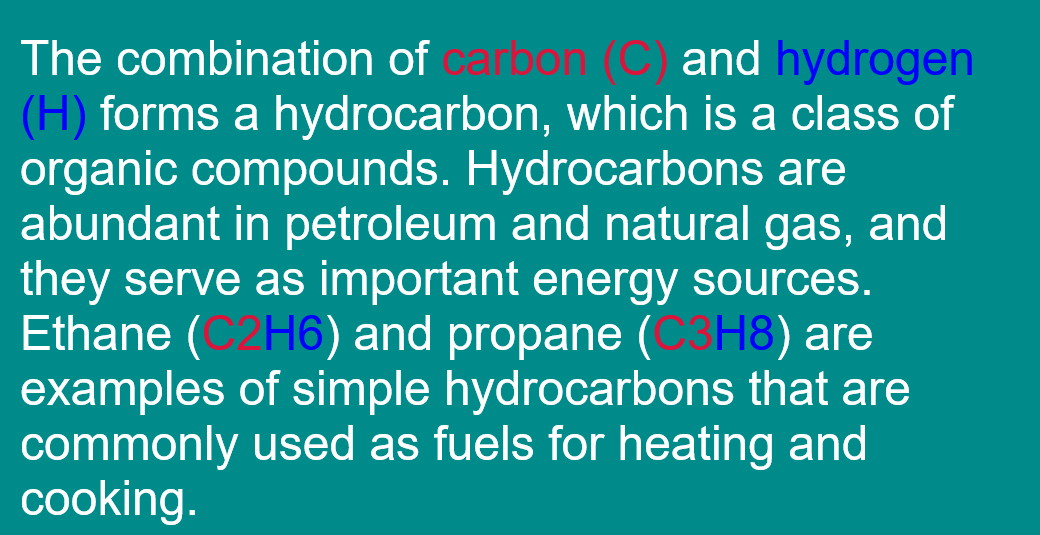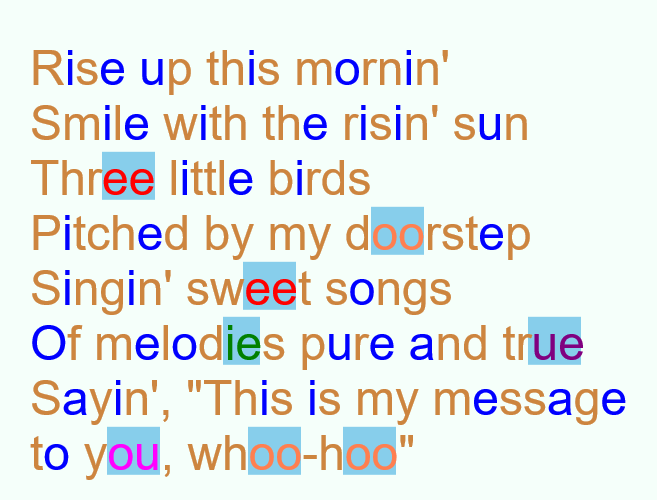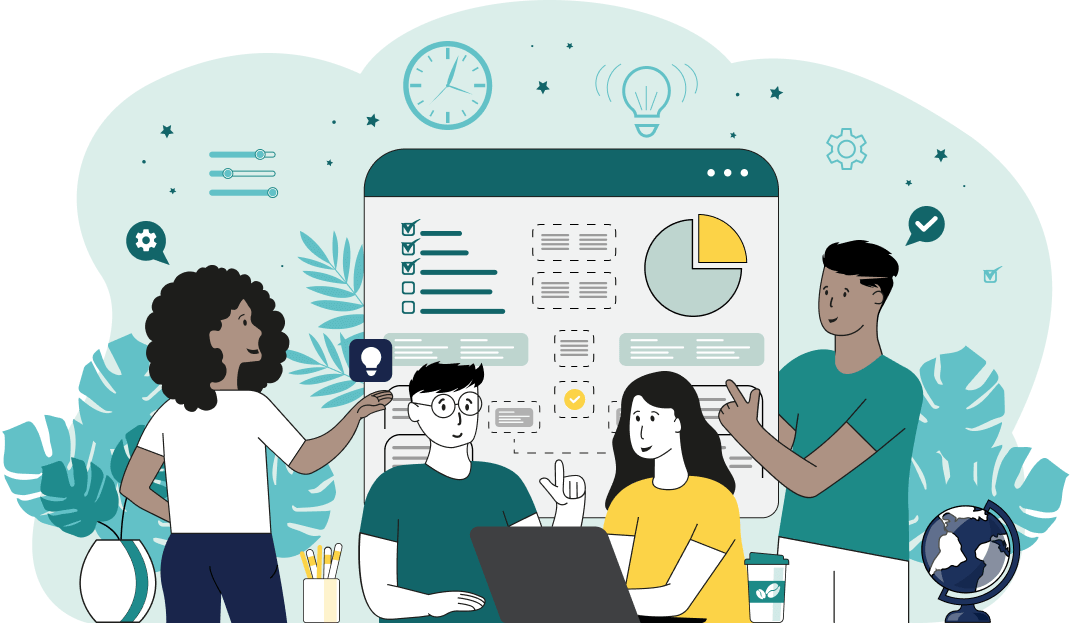World's simplest browser-based utility for highlighting patterns in text. Load your text in the input form on the left, specify the patterns to be highlighted, and you'll instantly get an image of the text with the given patterns highlighted in the output area. Powerful, free, and fast. Created by developers from team Browserling.
World's simplest browser-based utility for highlighting patterns in text. Load your text in the input form on the left, specify the patterns to be highlighted, and you'll instantly get an image of the text with the given patterns highlighted in the output area. Powerful, free, and fast. Created by developers from team Browserling.

With this online tool, you can highlight specific patterns in the given text. It allows you to easily visualize single-character or multi-character text snippets, single-word or multi-word phrases, and substrings of arbitrary length. The program works by taking any text as input and outputs a downloadable picture version of the text, where the desired patterns are written in a different color and their background is highlighted in another color. You can enable the "Highlight Specific Patterns" mode and specify as many patterns for highlighting as you want by entering one pattern per line. For example, if you want to quickly identify and highlight all occurrences of the substring "new" in the text in yellow color, you can enter the snippet "new" in the multiline option field and set the marker color or text color for the substring to "yellow". In this case, the resulting image will display the "new" fragment in yellow in all words such as "k𝗻𝗲𝘄", "𝗻𝗲𝘄ly", "𝗻𝗲𝘄er", "𝗻𝗲𝘄born", "𝗻𝗲𝘄spaper", and so on. If you switch to the "Highlight All Patterns" mode, the program will immediately color all text characters in yellow. In this case, you can easily exclude one or more patterns from highlighting. For example, by specifying the pattern "new" in the "Patterns to Exclude" option, you will get the inverse result of the previous one. All substrings except for the "new" will be painted in yellow, "𝗸new", "new𝗹𝘆", "new𝗲𝗿", "new𝗯𝗼𝗿𝗻", "new𝘀𝗽𝗮𝗽𝗲𝗿". In this mode, you can also specify any number of patterns to be excluded by pasting each pattern on an individual line in the option field. To make the pattern search case-insensitive, you can disable the "Case-sensitive Patterns" checkbox. Conversely, if you want to highlight patterns of a specific case, you can activate this option. If you don't specify the width of the output image, then the dimensions of the image are set by the program itself. If the input text has a specific width already and the words have been wrapped manually, you can omit the image dimensions, and the program will use the longest text line for the maximum width. If the text has a long-line format without word wrap, then you should set the width parameter so that the image is not too long and narrow. The height of the image is always calculated automatically based on the number of wrapped text lines. To prevent the text from laying too close to the edges of the image, you can add additional space around the text in the padding option. To prevent the lines from being too cramped together, you can add vertical space between them in the line height option. You can specify the size of the text in the font-size option and you can choose the font style from a list of the most popular fonts. You can also use any other font for writing the text by switching to the "Custom" mode in the fonts list and loading a URL of the desired font in the URL option below. The color palette of the image can be adjusted in the last block of options. Here you can specify five different colors for different parts of the text. You can specify the color of the highlighted patterns and the background fill of the patterns. Similarly, you can specify the color for the text that was not matched by the patterns and set the color of the non-matched text. You can also set the background color of the entire image. The easiest way to specify colors is to use their English names. For example, "yellow", "purple", or "sienna". The second way is to specify the hexadecimal code of the color, for example, "#FFFF00", "#800080", or "#A0522D". The third way is to specify the RGB code, for example, "rgb(255, 255, 0)", "rgb(128, 0, 128)", or "rgb(160, 82, 45)". The fourth way is to select a color from the color palette (click on the palette icon). Additionally, you can specify the color for each highlighted pattern directly in the pattern definition list via the format "pattern = color". For example, the pattern "new = green" will ignore the color specified in the "colors of highlighted patterns" option and force the color of the pattern "new" to be green. This way, you can assign multiple highlighting colors to specific patterns. To assign both a unique pattern color and a unique background color for that pattern, you can use the format "pattern = text-color/background-color". For example, "new = green/aquamarine". And if you only want to add only a unique background color to a pattern, you can use the format "pattern = /background-color". For example, "new = /aquamarine". Textabulous!
With this online tool, you can highlight specific patterns in the given text. It allows you to easily visualize single-character or multi-character text snippets, single-word or multi-word phrases, and substrings of arbitrary length. The program works by taking any text as input and outputs a downloadable picture version of the text, where the desired patterns are written in a different color and their background is highlighted in another color. You can enable the "Highlight Specific Patterns" mode and specify as many patterns for highlighting as you want by entering one pattern per line. For example, if you want to quickly identify and highlight all occurrences of the substring "new" in the text in yellow color, you can enter the snippet "new" in the multiline option field and set the marker color or text color for the substring to "yellow". In this case, the resulting image will display the "new" fragment in yellow in all words such as "k𝗻𝗲𝘄", "𝗻𝗲𝘄ly", "𝗻𝗲𝘄er", "𝗻𝗲𝘄born", "𝗻𝗲𝘄spaper", and so on. If you switch to the "Highlight All Patterns" mode, the program will immediately color all text characters in yellow. In this case, you can easily exclude one or more patterns from highlighting. For example, by specifying the pattern "new" in the "Patterns to Exclude" option, you will get the inverse result of the previous one. All substrings except for the "new" will be painted in yellow, "𝗸new", "new𝗹𝘆", "new𝗲𝗿", "new𝗯𝗼𝗿𝗻", "new𝘀𝗽𝗮𝗽𝗲𝗿". In this mode, you can also specify any number of patterns to be excluded by pasting each pattern on an individual line in the option field. To make the pattern search case-insensitive, you can disable the "Case-sensitive Patterns" checkbox. Conversely, if you want to highlight patterns of a specific case, you can activate this option. If you don't specify the width of the output image, then the dimensions of the image are set by the program itself. If the input text has a specific width already and the words have been wrapped manually, you can omit the image dimensions, and the program will use the longest text line for the maximum width. If the text has a long-line format without word wrap, then you should set the width parameter so that the image is not too long and narrow. The height of the image is always calculated automatically based on the number of wrapped text lines. To prevent the text from laying too close to the edges of the image, you can add additional space around the text in the padding option. To prevent the lines from being too cramped together, you can add vertical space between them in the line height option. You can specify the size of the text in the font-size option and you can choose the font style from a list of the most popular fonts. You can also use any other font for writing the text by switching to the "Custom" mode in the fonts list and loading a URL of the desired font in the URL option below. The color palette of the image can be adjusted in the last block of options. Here you can specify five different colors for different parts of the text. You can specify the color of the highlighted patterns and the background fill of the patterns. Similarly, you can specify the color for the text that was not matched by the patterns and set the color of the non-matched text. You can also set the background color of the entire image. The easiest way to specify colors is to use their English names. For example, "yellow", "purple", or "sienna". The second way is to specify the hexadecimal code of the color, for example, "#FFFF00", "#800080", or "#A0522D". The third way is to specify the RGB code, for example, "rgb(255, 255, 0)", "rgb(128, 0, 128)", or "rgb(160, 82, 45)". The fourth way is to select a color from the color palette (click on the palette icon). Additionally, you can specify the color for each highlighted pattern directly in the pattern definition list via the format "pattern = color". For example, the pattern "new = green" will ignore the color specified in the "colors of highlighted patterns" option and force the color of the pattern "new" to be green. This way, you can assign multiple highlighting colors to specific patterns. To assign both a unique pattern color and a unique background color for that pattern, you can use the format "pattern = text-color/background-color". For example, "new = green/aquamarine". And if you only want to add only a unique background color to a pattern, you can use the format "pattern = /background-color". For example, "new = /aquamarine". Textabulous!
In this example, we highlight two different patterns in a short essay about a city during sunset. We activate the "Highlight Specific Patterns" option and enter the substrings "sun" and "car" there. Since the essay does not have word wrapping (the entire essay is a single text line), we set a fixed width of 960 pixels for it. We paint the text with a black ink on a moccasin-colored background and choose a medium-violet-red color and a light-pink marker color for the highlighted patterns.
In this example, we enable the "Highlight All Patterns" mode that by default highlights every symbol in the four-line poem. To exclude certain substrings from being highlighted, we use the additional "Patterns to Exclude" option, and enter the substrings "so", "he", and "in". The highlighted patterns have the bright "chartreuse" color that's drawn on a dark "navy" filled background, while all substrings that are excluded are displayed in plain "white" color without a marker fill. As the poem has short lines of fixed length, we don't need to specify size parameters for the output image as the program can deduce them from the number of lines and their length. We also use a custom font called "Indie Flower", which we load using a URL that we copied from Google Fonts.
In this example, we use our pattern highlighter to add coloring to a Python code snippet that solves the Tower of Hanoi problem. We use a color palette similar to the one in our text editor and display the function arguments and variables in color #fd9622 (DarkOrange) and all remaining syntactic elements in color #6cdbf2 (SkyBlue). The arguments and variables that get colored are "num_rings", "from_rod", "to_rod", and "aux_rod" and the code instantly becomes easier to read.
In this example, we emphasize various chemical elements, such as carbon (C) and hydrogen (H), and showcase their presence in the compounds ethane (C2H6) and propane (C3H8) by using distinct colors. To assign unique colors to these elements, we directly specify individual colors for each pattern in the pattern list and mark carbon with the color crimson and hydrogen with the color blue.
In this example, we color various patterns in the lyrics of the song "Three Little Birds" by Bob Marley & The Wailers. We first color all text characters in the color "peru". Then, we make two exceptions: we set the foreground color for all vowels to the color "blue" and we mark all pairs of consecutive vowels (such as "ee", "oo", "ie", etc.) with a skyblue background color via the advanced pattern rule "pattern = text-color/background-color".
You can pass input to this tool via ?input query argument and it will automatically compute output. Here's how to type it in your browser's address bar. Click to try!
Find Levenstein distance of two text fragments.
Create a list of all words in text.
Lemmatize all words in text.
Apply stemming to all words in text.
Add color to punctuation symbols in text.
Add color to letters in text.
Add color to words in text.
Add color to sentences in text.
Add color to paragraphs in text.
Add slight perturbations to the given text.
Mess up characters in your text.
Generate text using random words.
Generate lorem ipsum placeholder text.
Generate a crossword puzzle from the given words.
Convert English text to Braille writing system.
Convert Braille symbols to English text.
Convert text characters to their corresponding code points.
Convert numeric character code points to text.
Convert CSV data to plain text columns.
Convert plain text columns to a CSV file.
Create a list of all 3-grams.
Encode the entire text to a single number.
Decode text that was encoded as a number back to text.
Divide text into chunks of certain size.
Apply formatting and modification functions to text.
Count the number of punctuation marks and other sybmols in text.
Count the number of letters in text.
Count the number of sentences in text.
Count the number of paragraphs in text.
Apply text transformation rules to any text.
Analyze text for interesting patterns.
Add accent marks to text letters.
Add a counter before every letter in text.
Add a counter before every word in text.
Add a counter before every sentence in text.
Add a counter before every paragraph in text.
Interleave the letters or words of the given text fragments.
Mess up the spacing between letters in any text.
Extract all emails from text.
Extract all URLs from text.
Extract all numbers from text.
Extract all countries from text.
Extract all cities from text.
Convert text to punycode.
Convert punycode to text.
Encode text to Baudot encoding.
Decode Baudot-encoded text.
Encode text to base32 encoding.
Decode base32-encoded text.
Encode text to base45 encoding.
Decode base45-encoded text.
Encode text to base58 encoding.
Decode base58-encoded text.
Encode text to Ascii85 encoding.
Decode Ascii85-encoded text.
Encode text to base65536 encoding.
Decode base65536-encoded text.
Encode text to nettext encoding.
Decode nettext-encoded text.
Convert written text into natural sounding voice.
Convert a voice recording to text.
Encode text to UTF8 encoding.
Decode UTF8-encoded text.
Encode text to UTF16 encoding.
Decode UTF8-encoded text.
Encode text to UTF32 encoding.
Decode UTF32-encoded text.
Encode text to IDN.
Decode IDN-encoded text.
Convert text to Unix-to-Unix encoding.
Decode Unix-to-Unix-encoded text.
Convert text to Xxencoding.
Decode Xxencoded text.
Encode text to QP encoding.
Decode QP-encoded text.
Remove all HTML tags from Text.
Remove all XML tags from Text.
Remove new line symbols from the end of each text line.
Find the difference between two text fragments.
Generate various text typos.
Generate a mirror reflection of text.
Cut out a piece of text.
Grep text for regular expression matches.
Extract first symbols, words, or lines from text.
Extract last symbols, words, or lines from text
Return the first letter of each word in text.
Make every paragraph to be two paragraphs in the given text.
Create an image from all words in text.
Create a circle from all letters in text.
Create a spiral from all letters in text.
Create a circle from all words in text.
Create a matrix of any dimensions from letters in text.
Create a matrix of any dimensions from words in text.
Create a spiral from all words in text.
Split the input text into syllables.
Write any text on an LCD display (with LCD font).
Convert text to 2-dimensional drawing.
Convert text to 3-dimensional drawing.
Create a horizontally or vertically scrolling text.
Create a GIF animation of a text message.
Create a GIF animation that slowly reveals a text message.
Decode text using the wrong encoding and create garbled text.
Try to find original text from garbled mojibaked text.
Make text harder to read.
Generate the entire alphabet from a to z.
Print the alphabet in random order.
Delete swear words from text.
Edit text in a neat browser-based editor.
Subscribe to our updates. We'll let you know when we release new tools, features, and organize online workshops.
Enter your email here
We're Browserling — a friendly and fun cross-browser testing company powered by alien technology. At Browserling we love to make people's lives easier, so we created this collection of online text tools. Our tools are focused on getting things done and as soon as you load your text in the input of any of our tools, you'll instantly get the result. Behind the scenes, our online text tools are actually powered by our web developer tools that we created over the last couple of years. Check them out!